WordPress Google Form Integration: A Simple Guide for Docs Users
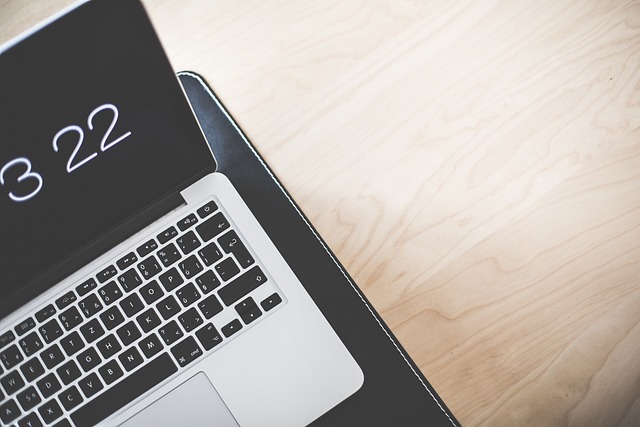
If you're a Google Docs power user managing content for a WordPress site, you're likely looking for simple ways to collect information from your audience—whether it's feedback, survey data, or newsletter signups. Google Forms is an excellent tool for this, and embedding a Google Form in WordPress is easier than you might think.
But what about the reverse, bringing your WordPress content into Google Docs for collaboration or editing? That’s where Docswrite.com shines. Docswrite isn’t a plugin; it’s a website that lets you import WordPress posts directly into Google Docs , making collaboration and content management seamless.
In this post, you’ll learn how to embed a Google Form in WordPress and how Docswrite can help streamline your workflow from WordPress to Google Docs.
How to Embed a Google Form in WordPress (in 5 Simple Steps)
1. Create Your Google Form
Go to Google Forms, and either select a template or start a blank form. Add your questions, configure settings (like email collection or required fields), and preview to ensure everything looks right.
2. Get the Embed Code
Once your form is ready:
- Click the “Send” button in the top-right corner.
- Select the “<>” embed icon.
- Adjust the form dimensions if needed and copy the HTML code provided.
3. Open Your WordPress Page or Post
Go to your WordPress dashboard, and either create a new post/page or edit an existing one.
4. Switch to HTML or Code Editor
If you're using the Block Editor (Gutenberg), add a Custom HTML block . If you're using the Classic Editor, click on the “Text” tab to switch to HTML mode.
5. Paste the Embed Code
Paste the Google Form embed code into your post where you want the form to appear. Preview the page to confirm that the form displays correctly. Hit Publish or Update , and you’re done!
Streamline WordPress-to-Google Docs with Docswrite
If you're managing a content-heavy site, editing inside WordPress can feel limiting. lets you import your existing WordPress blog posts into Google Docs—where you can collaborate, comment, edit, and format with ease.
Key Benefits of Docswrite:
- ✅ No plugin installation needed—just a simple online tool
- ✅ Maintains your post structure, images, and formatting
- ✅ Fully managed by Docswrite—no tech hassle
Docswrite is especially useful for content teams who prefer working in Google Docs but publish on WordPress. It’s perfect for editorial workflows, client reviews, and SEO content editing.
FAQ: WordPress & Google Forms + Docswrite
Q1: Can I use Google Forms with any WordPress theme?
A: Yes. Google Forms are HTML embeds, so they work with nearly all WordPress themes that support custom HTML or blocks.
Q2: Will Google Forms collect data directly into Google Sheets?
A: Absolutely. You can link your form to a Google Sheet for real-time data collection and analysis.
Q3: Is Docswrite free to use?
A: Docswrite offers paid plans. Visit for current pricing and features.
Q4: Is Docswrite a WordPress plugin?
A: No. Docswrite is not a plugin —it’s a web-based platform that syncs your WordPress content with Google Docs.
Q5: Can I edit images and formatting after importing with Docswrite?
A: Yes. Docswrite preserves formatting and media, and you can make further edits in Google Docs as needed.