Publishing content to Apple News
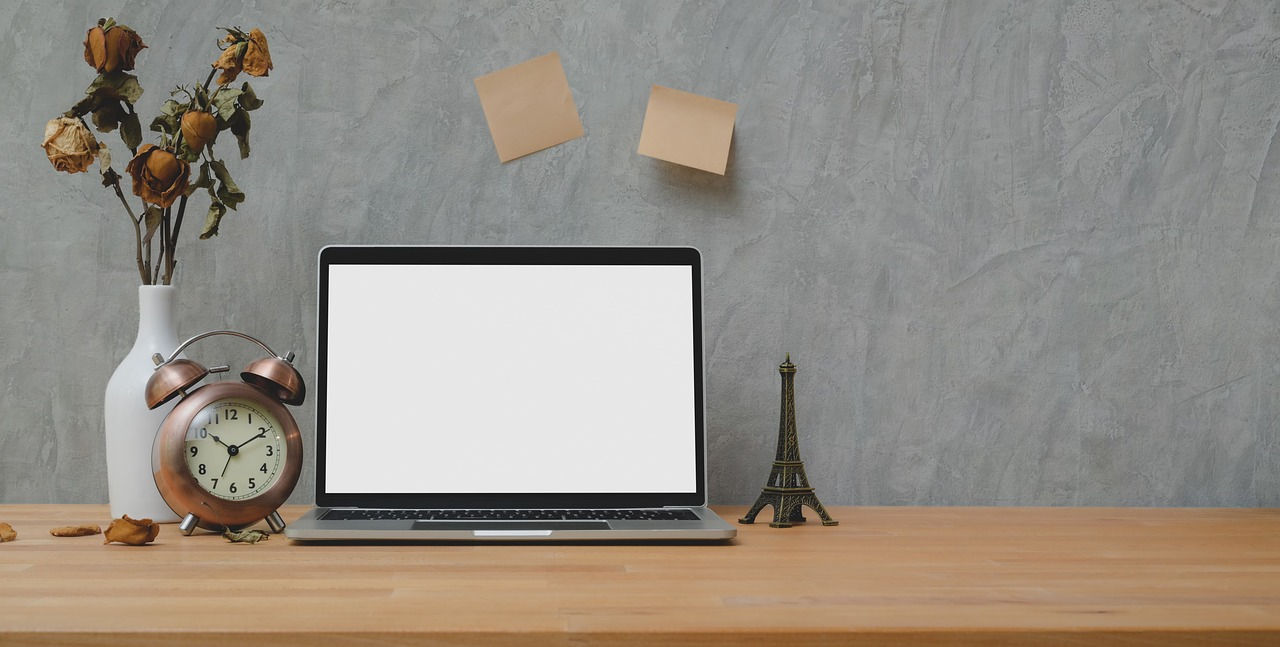
Publishing content to Apple News offers a great way to reach iOS users and expand your audience. Apple News allows publishers to share articles directly through the News app, where content is displayed in an appealing, user-friendly format. Here’s how you can get started:
Step-by-Step Guide to Publishing on Apple News
Step 1: Apply as an Apple News Publisher
To publish content on Apple News, you’ll need to sign up as a publisher.
- Go to Apple News Publisher and sign in with your Apple ID.
- Complete the application form with your publication's details, including name, logo, and description.
- Submit the form for approval. Approval may take a few days, and you’ll receive a confirmation email once accepted.
Step 2: Set Up Your Channel
Once your application is approved, you’ll need to set up your Apple News channel:
- Log in to Apple News Publisher.
- Navigate to "My Channels" and select your publication.
- Customize your channel by adding a logo, a description, and setting a publishing language.
- Select the categories that best match your content (e.g., technology, lifestyle, or sports) for optimized discoverability.
Step 3: Format Your Content
Apple News supports two primary content formats: RSS feeds and Apple News Format.
- RSS Feeds: If you already have an RSS feed set up on your website, you can link it to Apple News. Articles published via RSS will display in a standard format.
- Apple News Format: For a more customizable, visually appealing layout, Apple News Format provides better control over design, including text, images, galleries, and more.
Choose the format that best meets your needs, with Apple News Format offering a richer reading experience.
Step 4: Publish Content
With your content formatted, you’re ready to publish to Apple News:
- Navigate to your channel on Apple News Publisher.
- Select "Add New Article" and either paste the content directly or link your RSS feed if you opted for that format.
- Add headlines, bylines, and images to ensure your article looks great on Apple News.
- Preview the article to confirm formatting, then click Publish.
Articles may take a few minutes to go live, and Apple’s algorithms will index and distribute the content based on relevance and user interest.
Step 5: Monitor Performance
Apple News Publisher includes analytics tools to help you track performance:
- Access analytics by clicking on your channel, where you’ll find metrics for impressions, views, and user engagement.
- Review metrics regularly to gain insights into reader preferences and tailor future content accordingly.
FAQ
Q1: Do I need a developer account to publish on Apple News?
A: No, a standard Apple ID is sufficient. However, having an Apple Developer Account is beneficial if you plan to use other Apple services or APIs.
Q2: Can I monetize my Apple News content?
A: Yes, Apple News supports ad monetization through Apple’s advertising platform or your own direct-sold ads if your content meets eligibility requirements.
Q3: How long does it take for articles to be approved?
A: Typically, articles publish quickly once submitted, but initial channel approval can take a few days.
Q4: Can I unpublish articles?
A: Yes, you can unpublish an article by selecting it and choosing the unpublish option within Apple News Publisher.
Q5: What’s the difference between RSS and Apple News Format?
A: RSS provides basic formatting, while Apple News Format offers greater control over layout, allowing for a more immersive reader experience.