Publish New Content on WordPress Thanks to Docswrite

Publishing new content on WordPress can seem daunting, especially if you're new to blogging or website management. Fortunately, with the help of tools like Docswrite, the process can become much more streamlined and efficient. This article will guide you through the steps of publishing fresh content on your WordPress site, leveraging the powerful features of Docswrite to enhance your writing experience.
Step-by-Step Guide to Publishing New Content on WordPress
1. Sign Up for Docswrite
Before you can publish your content, you need to have access to Docswrite. Visit theDocswrite website and sign up for an account. This platform offers a variety of features that will enhance your writing and editing experience, making it easier to create quality content for your WordPress blog.
2. Create Your Content in Docswrite
Once you’ve signed up, start creating your content directly in Docswrite. The tool offers an intuitive interface that allows you to focus on your writing without distractions. Take advantage of features like:
- Templates: Use pre-designed templates for blogs, articles, or any content you need.
- Grammar and Spell Check: Ensure your writing is polished with built-in proofreading tools.
- Collaboration Tools: If you're working with a team, Docswrite allows multiple users to collaborate seamlessly.
3. Optimize Your Content for SEO
After drafting your content, it's essential to optimize it for search engines. Here are some key SEO practices to follow:
- Keywords: Identify relevant keywords related to your topic and incorporate them naturally into your text.
- Meta Descriptions: Write a compelling meta description that summarizes your post and encourages clicks.
- Headers and Subheaders: Use headings (H1, H2, H3) to organize your content for better readability and SEO.
4. Select Your Content to export to WordPress
Once your content is finalized in Docswrite, it’s time to transfer it to WordPress.
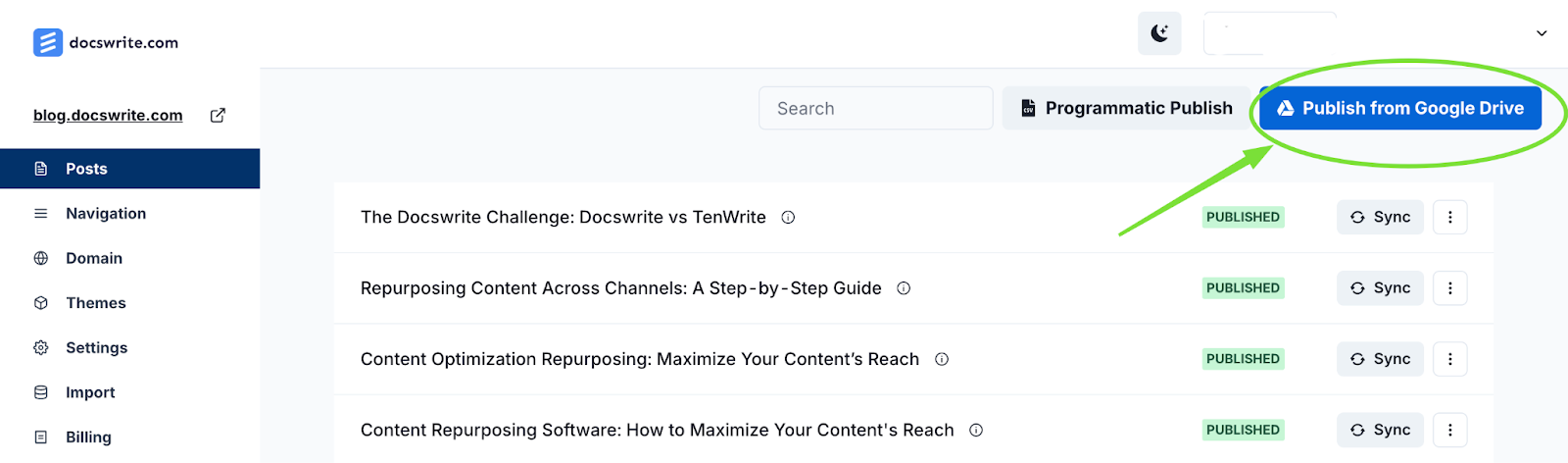
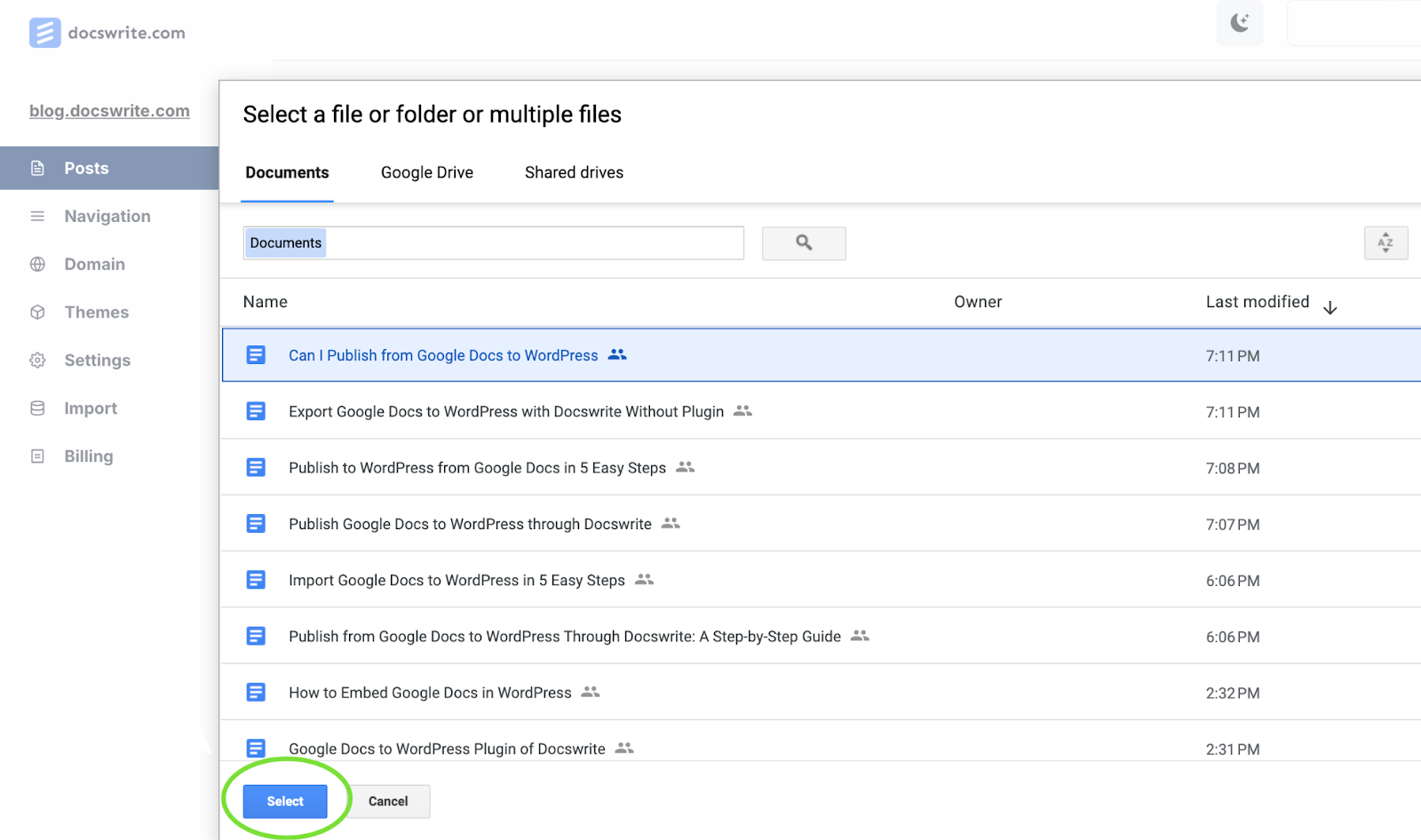
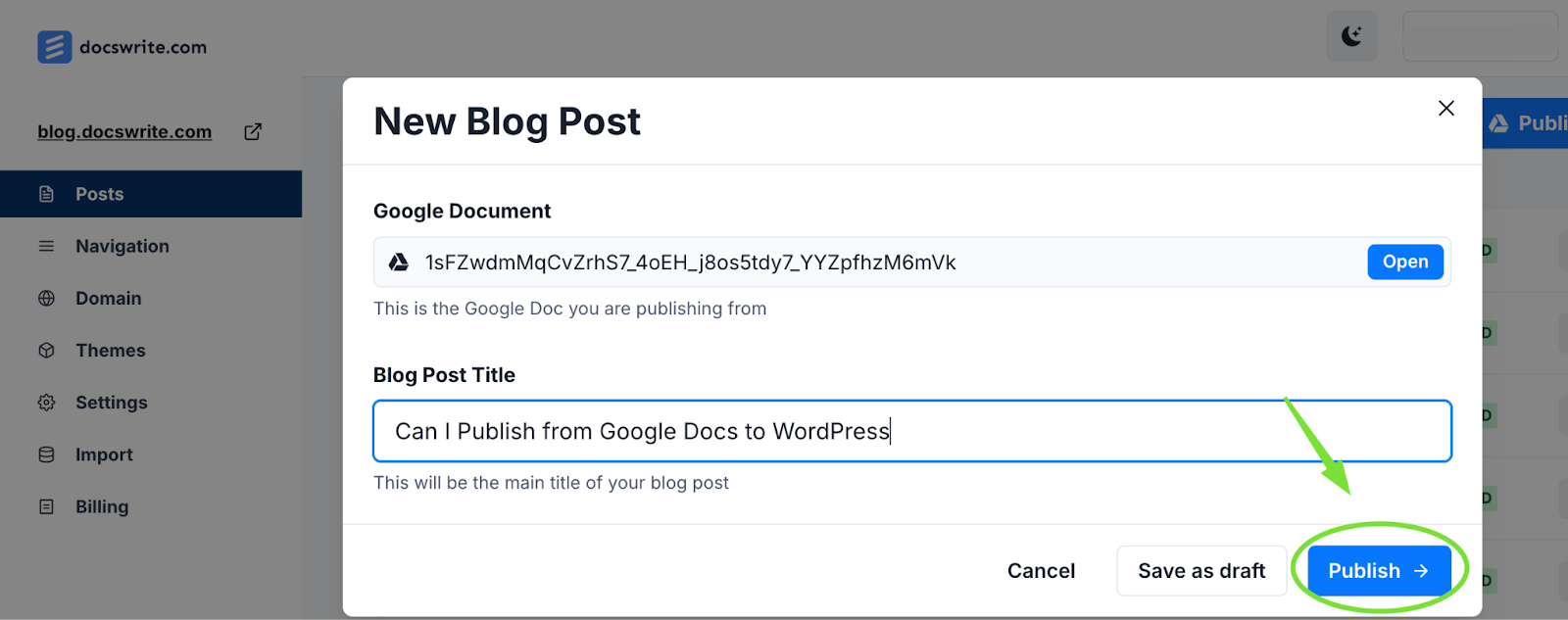
5. Add Images and Media
Visual content can enhance your posts and engage your readers. Consider adding images, videos, or infographics that relate to your content. You can upload media directly from your computer or link to external sources. Make sure to optimize your images by including descriptive alt text.
6. Publish Your Post
After you’ve formatted your post and added any necessary media, it’s time to hit "Publish." Before doing so, review your content one last time to ensure everything looks great. Once you’re satisfied, click the "Publish" button, and your new content will be live on your WordPress site!
7. Promote Your Content
Now that your post is live, it’s time to share it! Use your social media channels, email newsletters, and other marketing strategies to promote your new content. Engaging with your audience will help drive traffic to your site and encourage further interactions.
FAQ
Q1: What is Docswrite?
A1: Docswrite is a powerful writing and editing tool that helps you create high-quality content efficiently. It offers features like templates, grammar checks, and collaboration tools.
Q2: How can I improve my SEO with Docswrite?
A2: Docswrite allows you to draft and optimize your content with ease. Incorporate relevant keywords, create meta descriptions, and use proper formatting to enhance your SEO.
Q3: Can I collaborate with others using Docswrite?
A3: Yes, Docswrite supports collaboration, allowing multiple users to work on a document simultaneously, making it perfect for team projects.
Q4: What should I include in my WordPress posts?
A4: Include engaging text, relevant images or media, and proper formatting. Make sure to optimize for SEO by using keywords and headings.
Q5: How do I promote my new content?
A5: Share your new posts on social media, send them out in email newsletters, and engage with your audience to drive traffic to your WordPress site.