New Pages Aren't Showing Up in WordPress Publish: Troubleshooting Guide
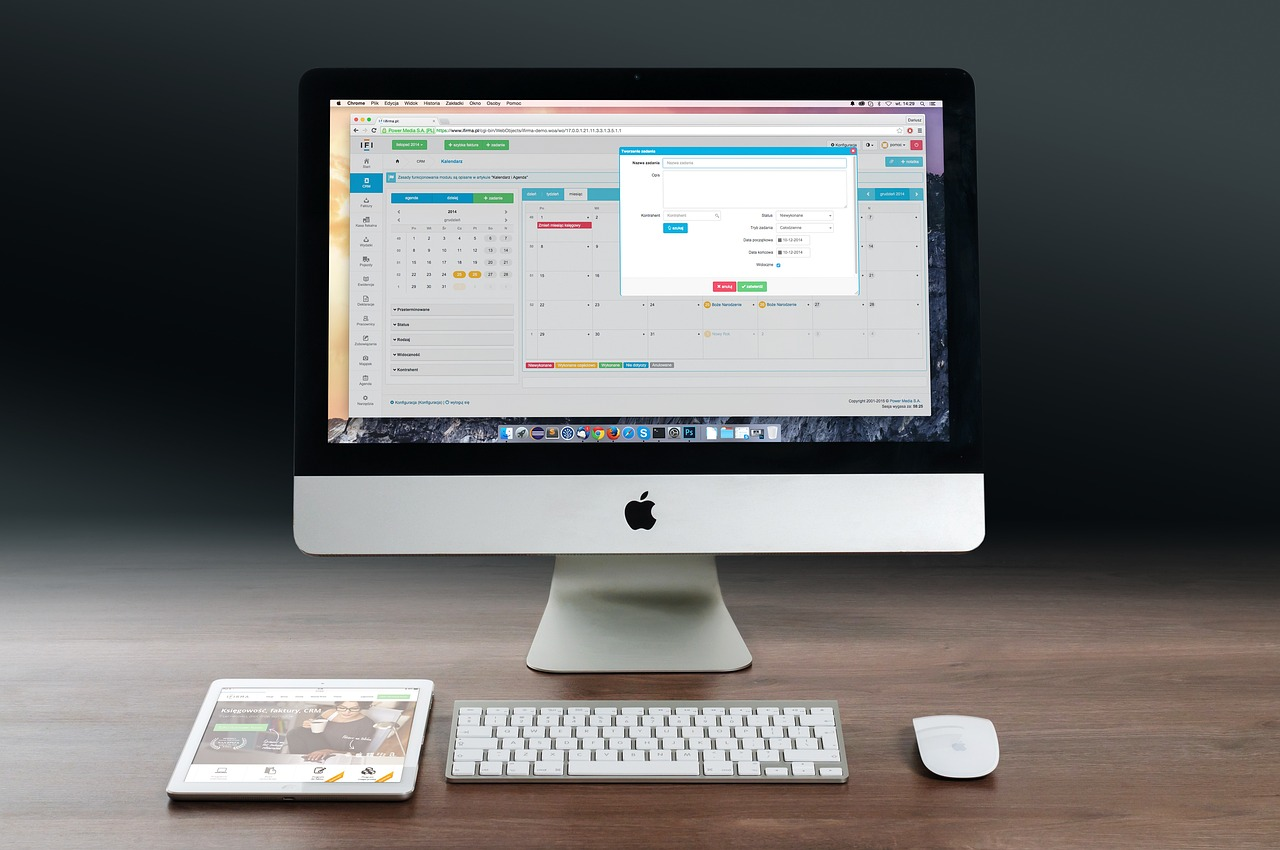
Creating new pages in WordPress is a straightforward process, but sometimes, those pages just don’t appear as expected. If you're experiencing this issue, don’t worry—this guide will walk you through common causes and solutions to help you troubleshoot why your new pages aren't showing up in WordPress.
1. Check Your Page Visibility Settings
The first step is to ensure that your new page is set to public visibility. If your page is marked as private or password-protected, it won’t be visible to the general public.
- To check visibility settings:
- Go to your WordPress dashboard.
- Click on Pages and find the page you want to check.
- Click on Edit.
- In the Publish box, ensure the visibility is set to Public.
2. Clear Your Browser Cache
Sometimes, a simple browser cache issue can prevent you from seeing updates on your site. Clearing your browser cache can help resolve this problem.
- To clear your cache:
- Open your browser settings.
- Locate the privacy or security settings.
- Choose the option to clear browsing data or cache.
3. Disable Caching Plugins
If you’re using a caching plugin on your WordPress site, it might be serving an older version of your site, which could prevent new pages from appearing. Temporarily disabling your caching plugin can help you determine if this is the issue.
- To disable caching plugins:
- Go to the Plugins section in your WordPress dashboard.
- Locate your caching plugin.
- Click Deactivate.
4. Review Your Menu Settings
If your new pages are not showing up in your site’s navigation, you may need to add them manually to your menu.
- To add a new page to your menu:
- Navigate to Appearance > Menus.
- Select the menu you want to edit.
- Find your new page in the Pages section.
- Check the box next to the page and click Add to Menu.
- Save your changes.
5. Check for Conflicts with Themes or Plugins
Sometimes, conflicts with your theme or plugins can cause new pages not to display. To test this, temporarily switch to a default WordPress theme and deactivate all your plugins.
- To test for conflicts:
- Go to Appearance > Themes and switch to a default theme (e.g., Twenty Twenty-One).
- Go to Plugins and deactivate all plugins.
- Check if the new page appears. If it does, reactivate your theme and plugins one by one to find the culprit.
6. Check WordPress Settings
Lastly, ensure that your WordPress settings are correctly configured. Sometimes, the reading settings may prevent new content from showing up.
- To check reading settings:
- Go to Settings > Reading.
- Ensure your settings are set to display your latest posts or a static page, as desired.
FAQ
Q1: Why can't I see my new page on my WordPress site?
A1: Common reasons include visibility settings, caching issues, and menu configurations. Ensure your page is set to public and clear your browser cache.
Q2: How long does it take for a new page to appear on my site?
A2: Changes are usually immediate, but caching plugins or browser issues can delay visibility.
Q3: What if my new page still doesn’t show up after trying these steps?
A3: If issues persist, consider contacting your hosting provider or seeking help from the WordPress support community.
Q4: Can plugins interfere with my WordPress pages?
A4: Yes, plugins can sometimes conflict with themes or other plugins, causing display issues. Testing for conflicts is recommended.