New Feature on Docswrite: Import from Your WordPress to Google Docs – Here’s How It Works
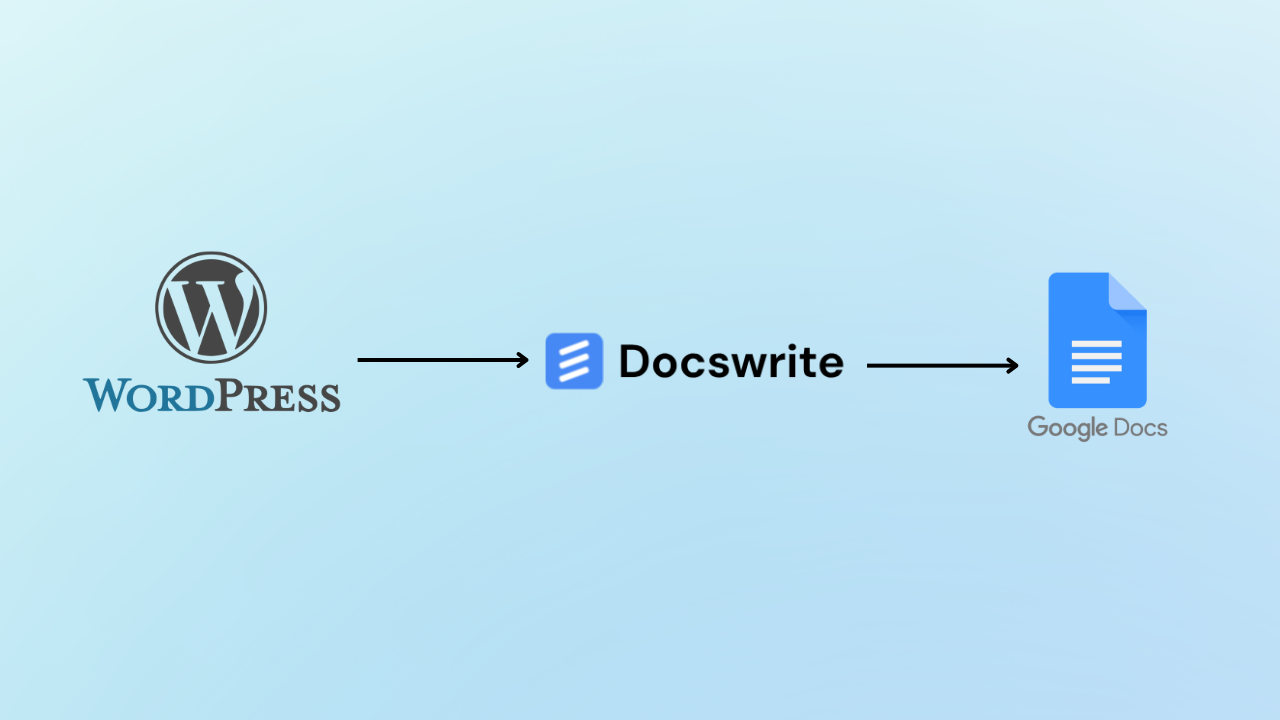
Managing content between WordPress and Google Docs can be a time-consuming process - especially if you frequently update blog posts, collaborate with your team, or want to repurpose content. But now, there’s a faster, smarter way to bring your published or drafted WordPress articles into Google Docs.
Docswrite has just launched a new feature: “Import from WordPress.” With this feature, you can easily pull content from your WordPress site directly into your Docswrite dashboard and manage it in Google Docs.
If you’re a blogger, content manager, or editor who uses both WordPress and Google Docs, this integration is a game-changer.
How to Import from WordPress into Google Docs Using Docswrite
Here’s how to get started with the new feature in just four simple steps:
Step 1: Connect Your Account on Docswrite
First, visit Docswrite.com and sign in with your Google account. Then, click “Connect your site” and follow the instructions.
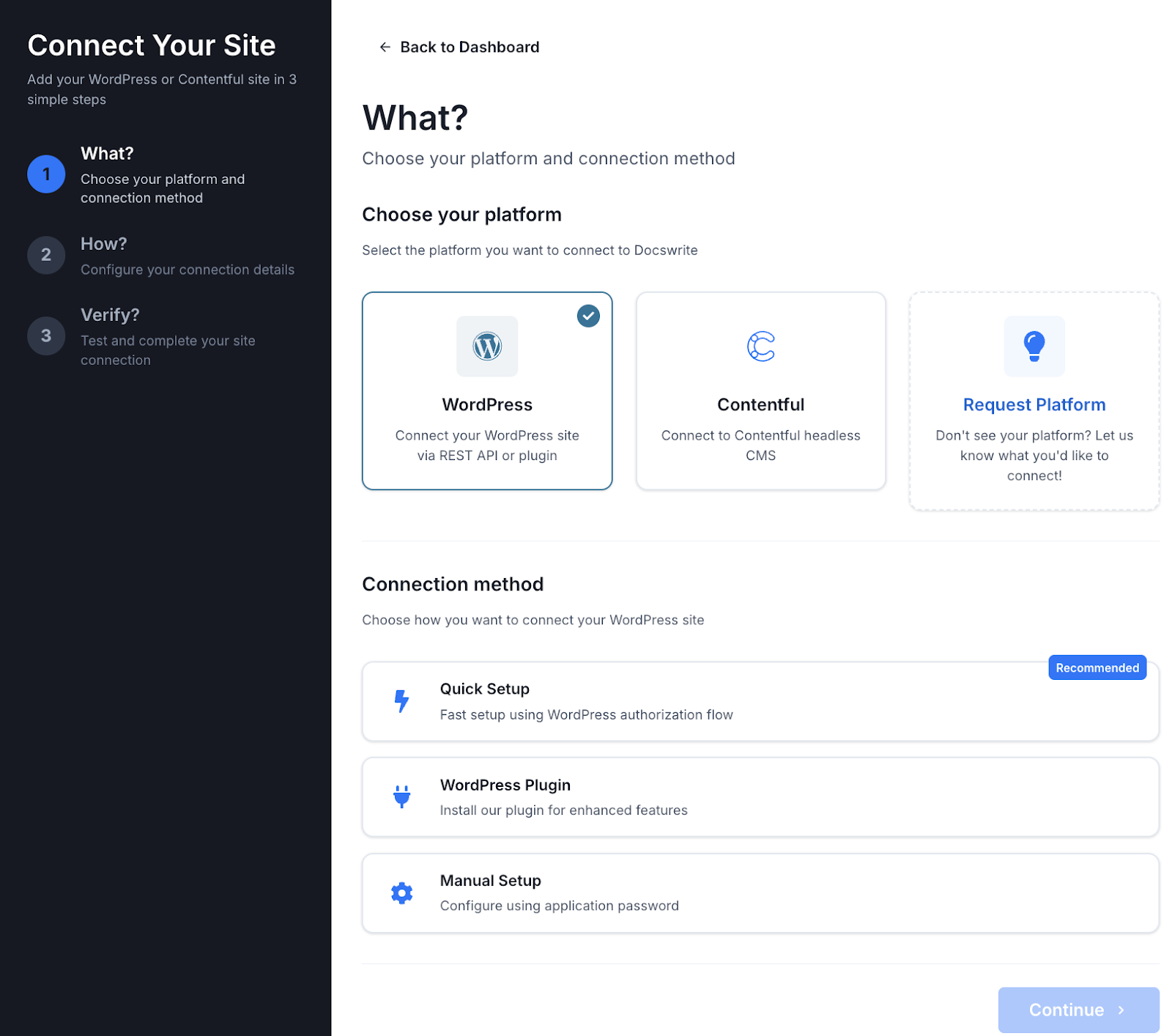
Step 2: Click on “Import from WordPress”
Once your site is connected, go to the Docswrite dashboard and click the new button labeled “Import from WordPress.”
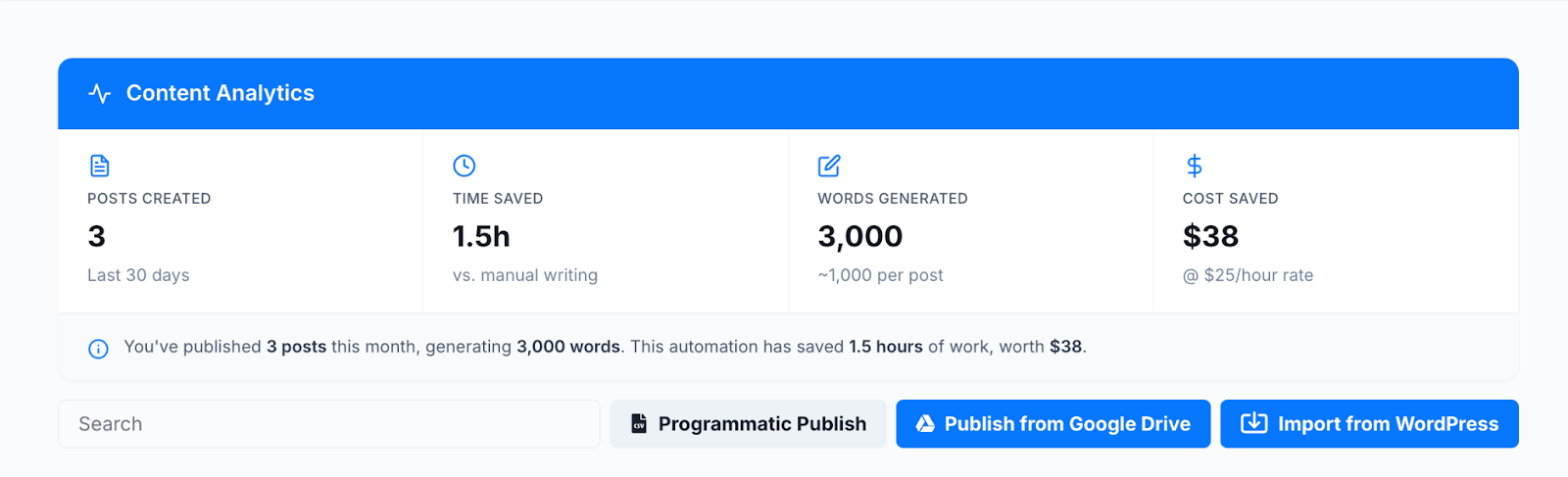
Step 3: Select the folder to save the imported WordPress posts
Select the destination folder on your Google Drive and click on “Select”.
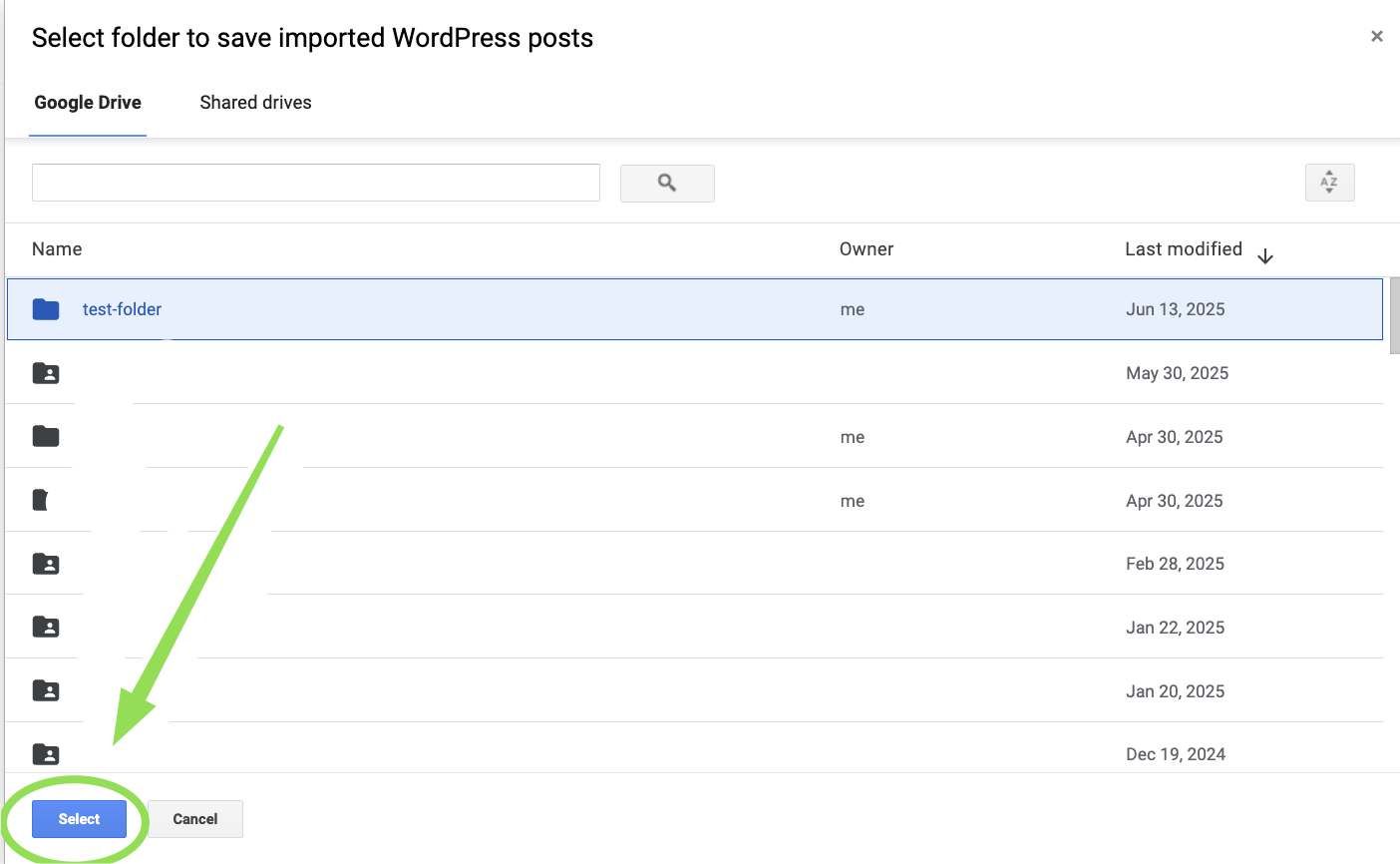
Step 4: Select the WordPress post that you wish to import
Docswrite will populate all the posts from your WordPress site and choose the relevant posts and click on “Import Posts”.
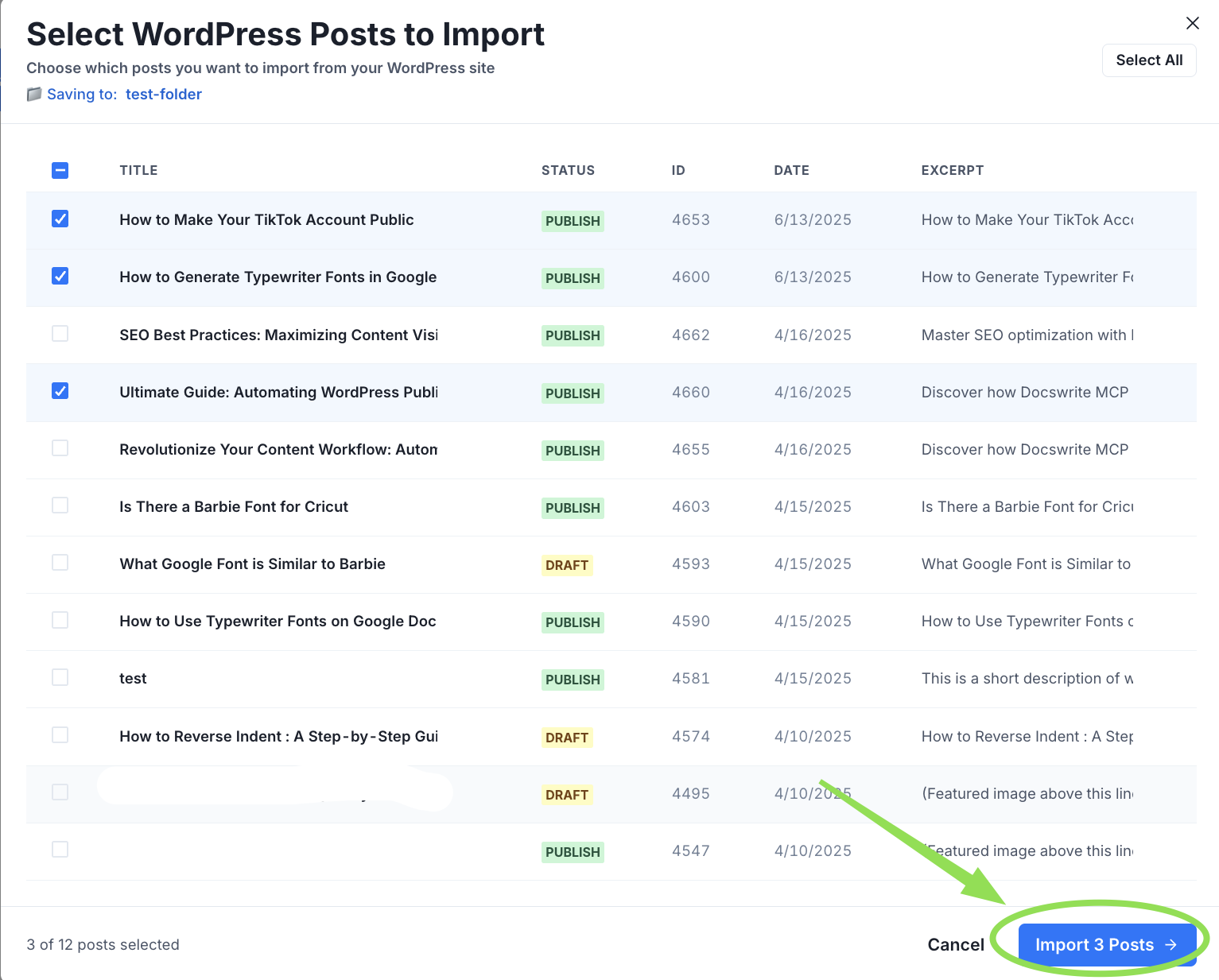
Step 5: Your Articles are Now on Docswrite
Once imported, your article appears in your Docswrite dashboard as a synced Google Doc. From here, you can:
- Edit the content in Google Docs
- Collaborate with your team
- Optimize your SEO content
It’s fast, reliable, and eliminates the need for copy-pasting between platforms.
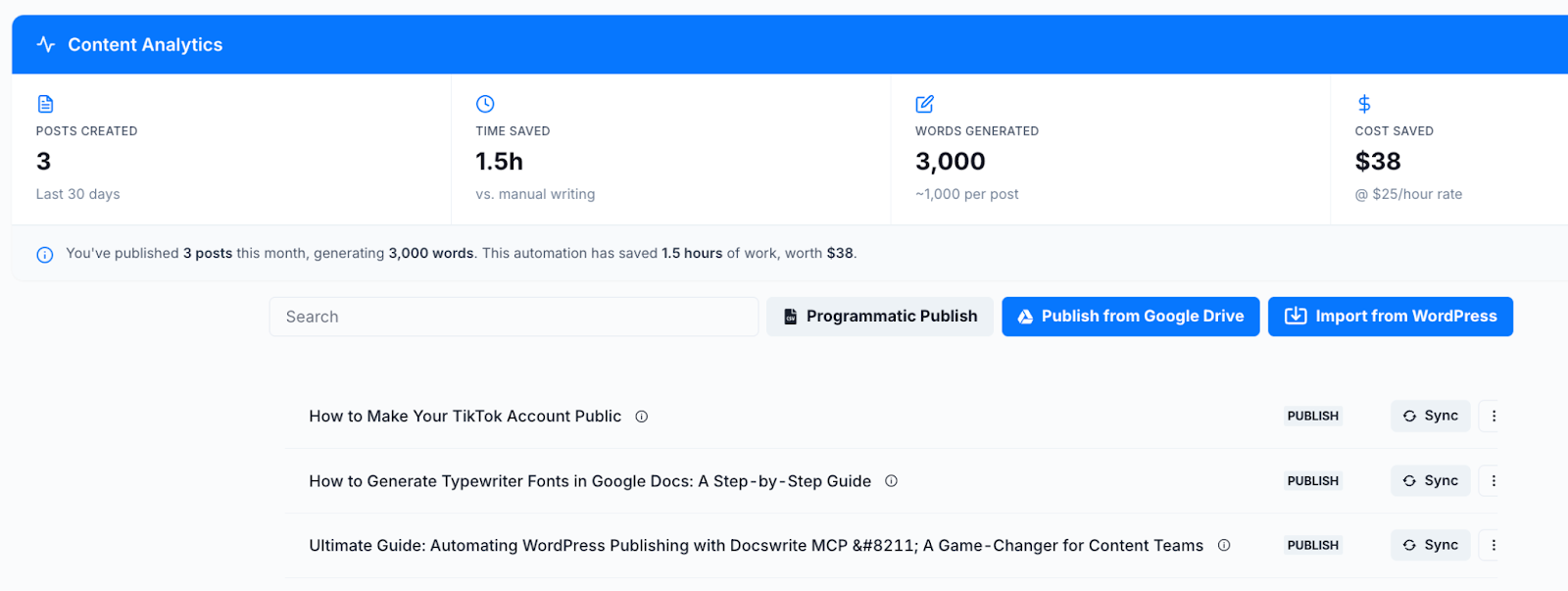
FAQs About Importing from WordPress with Docswrite
Q1: How can I import WordPress posts into Google Docs?
You can import WordPress posts into Google Docs using Docswrite’s “Import from WordPress” feature . Simply connect your WordPress site, select your posts, and they will be pulled directly into your Google Drive - fully formatted and ready to edit.
Q2: Does Docswrite preserve formatting and media when importing?
Yes, Docswrite retains your original post formatting , including headings, paragraphs, images, videos, and links - so you don’t lose any design or structure when moving to Google Docs.
Q3: Can I edit blog posts in Google Docs and re-publish them to WordPress?
Absolutely. After importing a post, you can edit it directly in Google Docs and then push the updates back to WordPress using Docswrite. This makes it seamless to collaborate and optimize before publishing.
Q4: Do I need to install a plugin to use Docswrite with WordPress?
No plugin is required. Docswrite connects securely via WordPress application passwords , keeping your site lightweight and your workflow simple.
Q5: Can I import draft WordPress posts, or only published content?
You can import both published and draft posts from your WordPress site, giving you full flexibility to work on unpublished content directly in Google Docs.
Q6: Will Docswrite work with multiple WordPress sites?
Yes, you can connect multiple WordPress websites to your Docswrite account and manage content from all of them within your dashboard.
Q7: Can I organize imported posts into folders in Google Drive?
Yes. During import, you can choose the Google Drive folder where the post will be saved, helping you organize your content for teams, clients, or projects.