Is There a Free Signature Add-On for Google Docs?
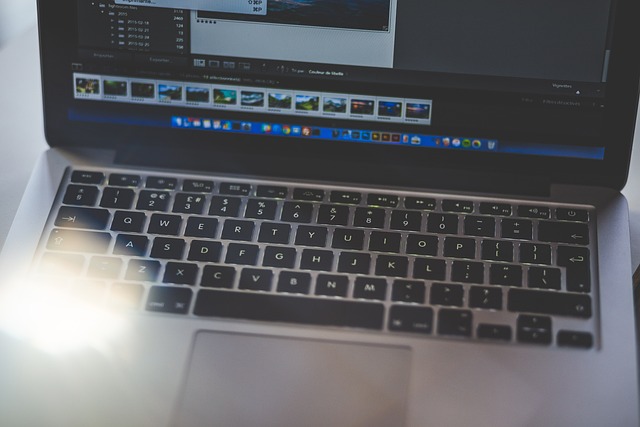
Are you looking for an easy way to add a signature to your Google Docs without any hassle? Whether you need to sign contracts, agreements, or documents that require your personal touch, adding a signature digitally has become a necessity in today’s remote working environment. The good news is that Google Docs offers several options for adding signatures, and the best part is, some of them are completely free!
In this guide, we’ll walk you through simple steps to add a signature to your Google Docs document, all while using free tools and resources. Let's get started!
1. Use the Built-in Drawing Tool in Google Docs
Google Docs has a built-in feature that lets you draw a signature using its Drawing tool. This method is entirely free and doesn’t require any third-party add-ons.
Here’s how you can do it:
- Open your Google Docs document.
- Go to the Insert tab in the top menu and click on Drawing > + New .
- In the drawing window, click on the Line tool, then choose Scribble .
- Use your mouse, trackpad, or a stylus to draw your signature.
- Once you’re satisfied with your signature, click Save and Close . Your signature will appear in the document where the drawing tool was placed.
2. Use Google Docs Add-Ons for Signature
While Google Docs doesn’t have a dedicated “signature” feature, there are free add-ons available that can help. These add-ons integrate directly with Google Docs, providing an easy way to insert digital signatures into your document.
Here’s how to use an add-on:
- Open your Google Docs document.
- Click on Add-ons in the top menu and select Get add-ons .
- Search for signature-related add-ons, such as DocuSign or HelloSign .
- Install the add-on by following the prompts.
- Once installed, go back to Add-ons and select the add-on you just installed.
- Follow the instructions to add your signature to the document.
Many of these add-ons offer free trials or basic plans, allowing you to sign a limited number of documents without a paid subscription.
3. Use Docswrite for Digital Signatures
Another great option is using Docswrite, a website designed for Google Docs users looking to streamline their workflow. Docswrite offers a simple way to insert digital signatures into your Google Docs documents. While Docswrite is not a plugin, it integrates seamlessly with Google Docs, offering a variety of useful tools for document management and collaboration.
To use Docswrite:
- Visit Docswrite.com and create an account.
- Upload your document to the platform and select the Add Signature option.
- You can either upload an image of your handwritten signature or create one using a digital pen.
- Once added, your signature will appear on the document, ready for use.
4. Upload a Signature Image
If you prefer to use a pre-existing signature image (e.g., a scanned copy of your handwritten signature), you can easily insert it into Google Docs.
Follow these steps:
- Scan your handwritten signature or create a digital one.
- Save the signature image to your computer.
- In your Google Docs document, click on Insert > Image and select Upload from computer .
- Locate the signature image and insert it into your document.
- Resize and reposition the signature as needed.
FAQs
Q1: Can I use these methods for signing legally binding documents? Yes, digital signatures created using tools like DocuSign and HelloSign are legally recognized in many jurisdictions. However, always check your local regulations to ensure compliance.
Q2: Are these methods completely free? The drawing tool in Google Docs is completely free. Add-ons like DocuSign and HelloSign offer limited free plans. Docswrite provides free services, but advanced features may require a paid subscription.
Q3: Can I save my signature for future use? Yes! When you use Docswrite or save your signature as an image, you can easily reuse it in future documents. Similarly, signature add-ons often allow you to save your signature for quick access.
Q4: How secure are digital signatures in Google Docs? Digital signatures added through reputable services like DocuSign and HelloSign are encrypted and secure. Always use trusted tools to ensure the safety and privacy of your documents.