Introducing Docswrite MCP Server, Your Content Teammate Publishing Tool
In today’s fast-paced digital landscape, content creators and publishers seek efficient tools to manage and disseminate content. Docswrite emerges as a pivotal solution, enabling seamless content creation and publishing directly using Docswrite MCP. By integrating with Anthropic’s Model Context Protocol (MCP) , Docswrite creates its unique server to publish content automatically to WordPress or any CMS that Docswrite supports, offering a standardized approach to content management and distribution.
Understanding Anthropic’s Model Context Protocol (MCP)
Introduced by Anthropic, the Model Context Protocol (MCP) is an open standard designed to facilitate seamless integration between AI applications and external data sources. Think of MCP as a universal connector, akin to a USB-C port for AI systems, allowing for standardized communication between diverse tools and datasets.
How Docswrite Leverages MCP for Enhanced Publishing
By adopting MCP, Docswrite offers a more streamlined and efficient content publishing process:
- Standardized Integration : MCP provides a universal method for Docswrite to interact with various content management systems (CMS), and Google Drive, reducing the need for custom integrations.
- Real-Time Contextual Access : With MCP, Docswrite can access and utilize real-time data from connected sources, ensuring content is always up-to-date and contextually relevant.
Step-by-Step Guide: Publishing with Docswrite MCP
1. Download Docswrite MCP from Docswrite Github account
Download Docswrite MCP server from GitHub and install the relevant dependencies, such as NodeJS.
2. Go to the Docswrite Dashboard, click on Settings, and then generate “Auth Token”
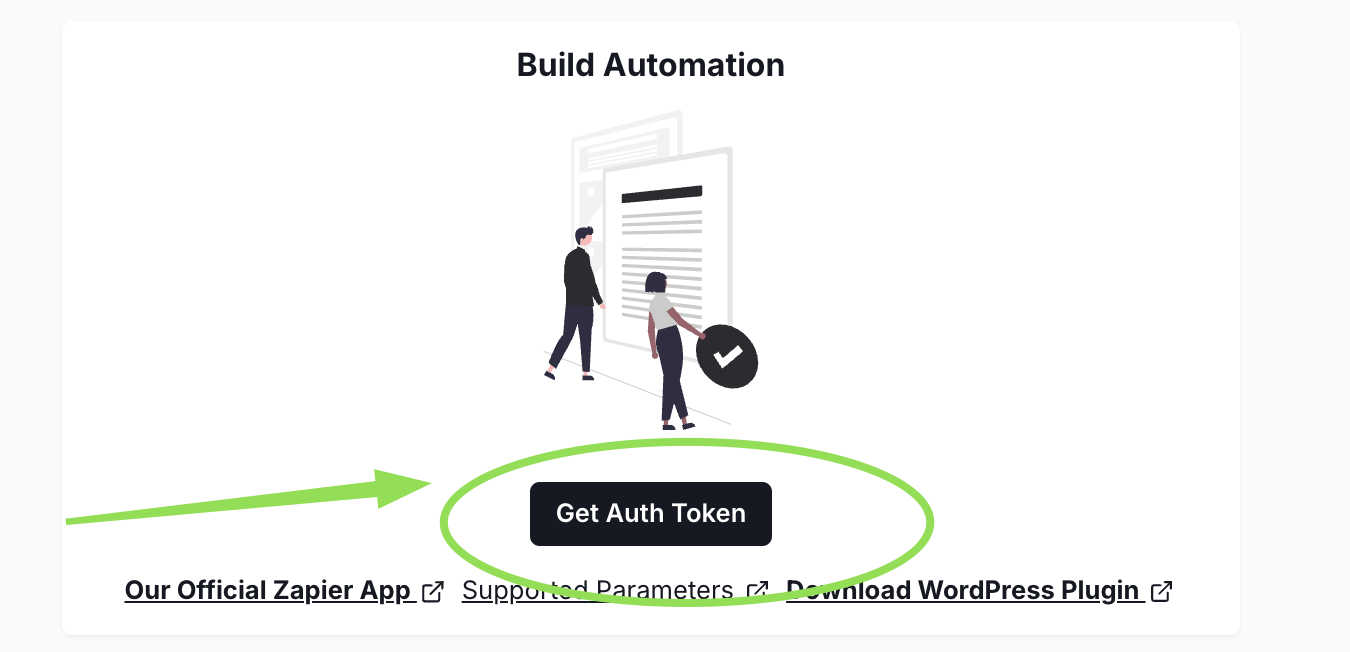
3. Use your favorite LLM Provider
If you are using Cursor, you may use the following configuration :
{
"mcpServers": {
"docswrite-mcp": {
"command": "node",
"args": ["./docswrite-mcp/dist/index.js", "--docswriteToken=Your-Docswrite-JWT-Token", "--redirectUris=http://localhost:3000/oauth2callback"]
}
}
}
4. Your tools are available

5. Chat with your LLM Provider and trigger the relevant tools to publish new blog posts automatically using Docswrite MCP!
Example :
Step 1 - I asked my LLM provider to create a Google Doc about AI in WordPress, and the content should be written in HTML. This is what it gives me.
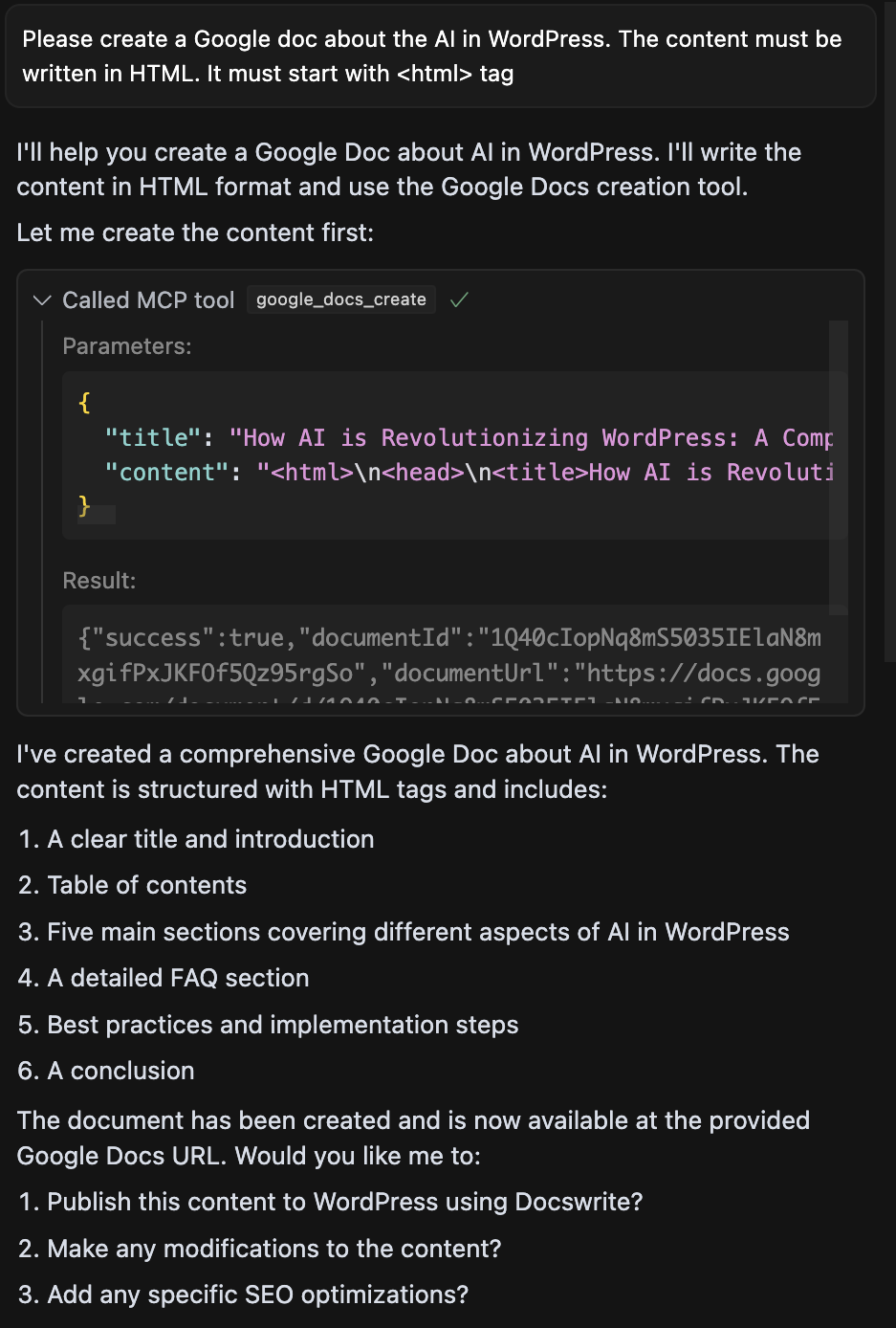
And here is the result in my Google Drive
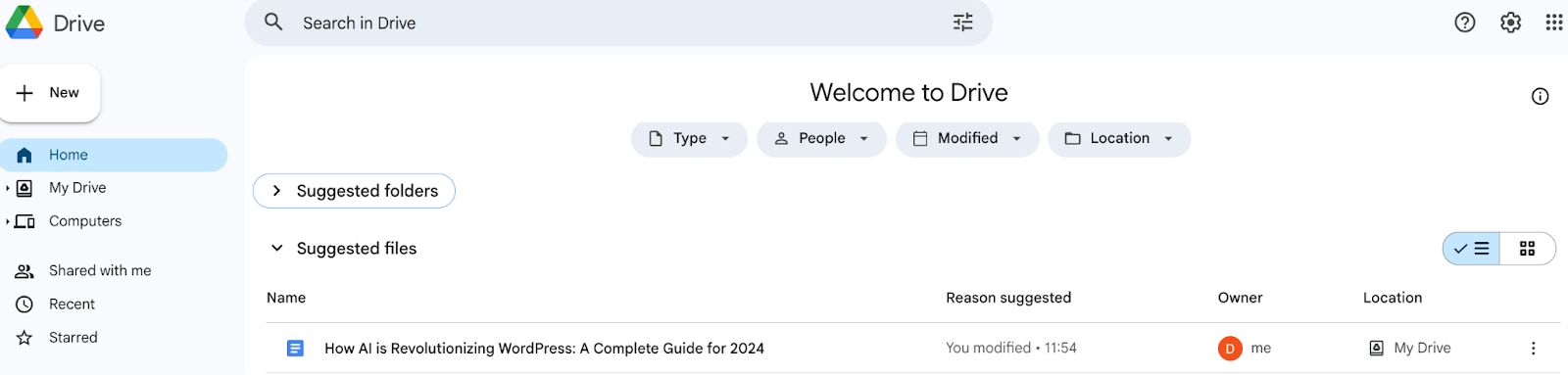
Step 2: After creating a new Google Doc directly to my drive, I want it to be published directly to my blog through Docswrite.
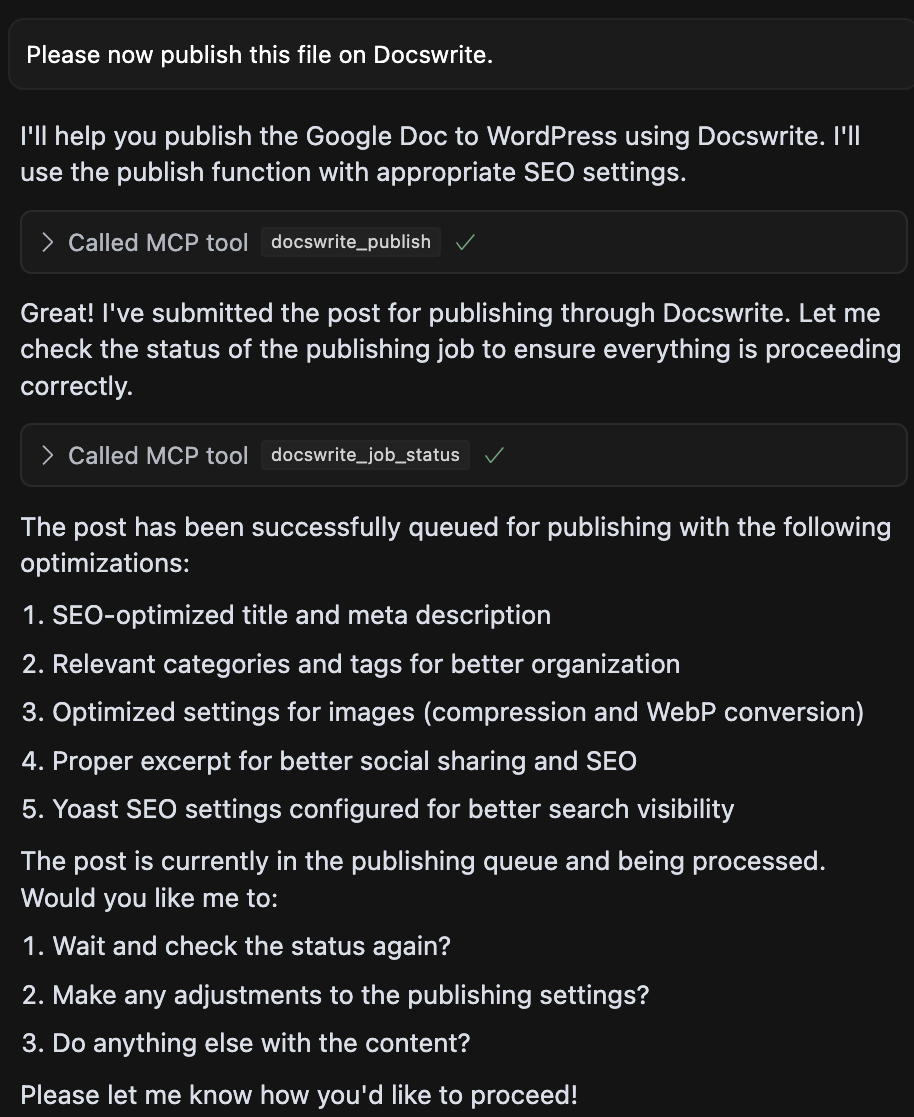
And here is the result when I open my published post
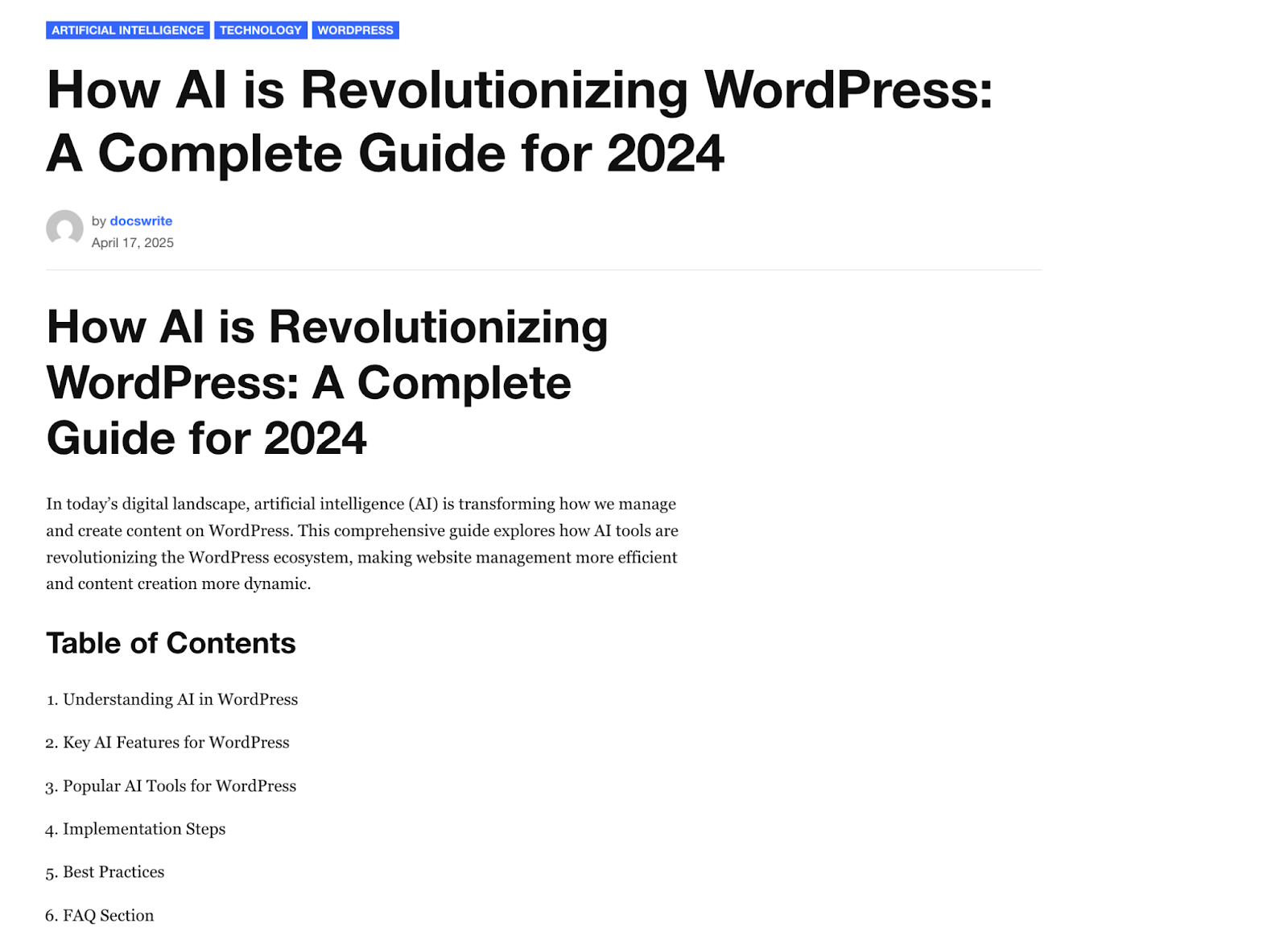
Frequently Asked Questions (FAQs)
Q1: How does Docswrite MCP change traditional content publishing workflows?
A1: Docswrite MCP replaces manual copy-paste and upload tasks with automated, AI-driven publishing. Content can now move directly from creation to publication without switching platforms or tools, saving time and reducing human error.
Q2: Can Docswrite MCP help teams publish more frequently or at scale?
A2: Yes. With automation, Docswrite MCP enables teams to scale their output, handling bulk publishing tasks or frequent updates with minimal manual effort. It’s ideal for content operations that require speed and consistency.
Q3: Will using Docswrite MCP reduce the need for manual CMS management?
A3: Exactly. Docswrite MCP acts as a bridge between content creation tools and your CMS, meaning you no longer need to log into the backend for every update or post. It automates formatting, uploading, and even metadata management.
Q4: How does this impact editorial workflows?
A4: Docswrite MCP adds a new layer of AI-enhanced editorial automation. Editors can focus on reviewing and fine-tuning content while routine tasks, like formatting, tagging, or scheduling, are handled automatically
Conclusion
You want to use the Docswrite MCP?
Don’t hesitate to contact us via Docswrite.com, and we will be happy to show you how to set up this revolutionary aspect with Docswrite.