How to Use a Book Template in Google Docs: A Step-by-Step Guide
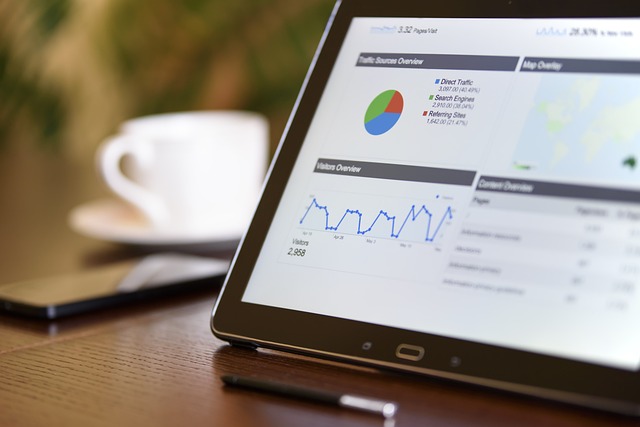
Are you ready to start writing your book but not sure where to begin? Google Docs is a powerful and free tool for authors at any stage of the writing process. Whether you're working on a novel, memoir, or guidebook, starting with the right book template can save time and help you stay organized. In this post, we’ll walk you through how to find and use a book template in Google Docs —so you can focus more on your writing and less on formatting.
Let’s dive into the step-by-step process.
1. Open Google Docs and Sign In
Head over to Google Docs and sign in with your Google account. If you’re already logged in, you’ll be taken to your dashboard.
2. Go to the Template Gallery
At the top of the dashboard, click on “Template gallery.” Scroll through the categories until you find one that suits your writing project. While Google Docs doesn’t have a dedicated “book” template, several options (like “Report” or “Essay”) work well as starting points for book formatting.
3. Choose a Template That Fits Your Style
Select a template with built-in structure, like headers, chapters, and a table of contents. You can always customize it later, but starting with a clean format makes the writing process smoother.
4. Customize the Template for Your Book
Once your template is open, begin tailoring it for your book:
- Replace placeholder titles with your working title
- Create sections for chapters
- Use Headings (Heading 1, Heading 2) for chapter titles and subheadings for a consistent layout
5. Use Google Docs’ Tools to Stay Organized
Take advantage of features like:
- Outline view to navigate your chapters
- Comments to track edits or collaborate with others
- Version history to review previous drafts
These tools are especially useful when managing longer writing projects.
6. Format for Publishing
As your manuscript grows, you’ll want to format it for readability and publishing. Set margins, line spacing, and font styles that match your publishing goals. Use Insert > Page Break to start new chapters cleanly.
7. Export and Share
When you're done, you can export your manuscript as a PDF or Word document for submission or formatting in publishing tools like Kindle Direct Publishing (KDP). Use File > Download to choose your preferred format.
Bonus Tip: Streamline Your Writing Workflow with Docswrite
If you're managing blog-to-book content or looking for an efficient way to write and publish content from Google Docs, check out Docswrite.com. It’s a powerful tool that lets you publish SEO-optimized content straight from Google Docs to your WordPress site —perfect for authors repurposing content or managing multiple writing projects.
FAQ: Writing a Book in Google Docs
Q1: Can I really write an entire book in Google Docs?
Yes! Google Docs supports long-form writing, real-time collaboration, and powerful formatting tools that make it an excellent choice for authors.
Q2: Is there an official book template in Google Docs?
Not exactly, but templates like "Report" or "Project Proposal" can be customized to create your own book format.
Q3: How do I organize chapters in Google Docs?
Use Headings and Outline view to manage chapters. Insert page breaks between each chapter for cleaner formatting.
Q4: Can I publish a book directly from Google Docs?
While Google Docs doesn’t offer direct publishing, you can export your file and use platforms like KDP. For web content publishing, tools like help you go from Docs to WordPress effortlessly.
Q5: Is Google Docs good for collaborative writing?
Absolutely. You can invite co-authors or editors, comment in real time, and track changes—all in the same document.