
How to Set 1 Inch Margins in Google Docs: A Simple Guide
When crafting a document in Google Docs, margins play a crucial role in the overall presentation and readability of your work. If you need to set 1 inch margins—often a standard requirement for academic papers, business reports, or professional documents—this guide will walk you through the process step-by-step. By following these instructions, you’ll ensure your document meets formatting standards and looks polished.
Step-by-Step Instructions
1. Open Google Docs
Start by opening Google Docs on your computer. If you’re not already signed in, log in with your Google account credentials. You can access Google Docs through the Google Docs homepage or by opening a document directly from your Google Drive.
2. Open or Create a Document
You have two options here: either open an existing document that you wish to format or create a new one. To create a new document, click on the blank document option or choose a template from the template gallery.
3. Access Page Setup
To adjust the margins, you'll need to access the Page Setup menu:
- Click on File in the upper-left corner of the screen.
- From the dropdown menu, select Page setup. This will open a new window where you can adjust various settings for your document.
4. Set Margins to 1 Inch
In the Page Setup window:
- Locate the Margins section. You’ll see options for setting the top, bottom, left, and right margins.
- Click on the Top margin field and type 1 or use the up and down arrows to adjust it.
- Repeat the process for the Bottom, Left, and Right margin fields, ensuring each is set to 1 inch.
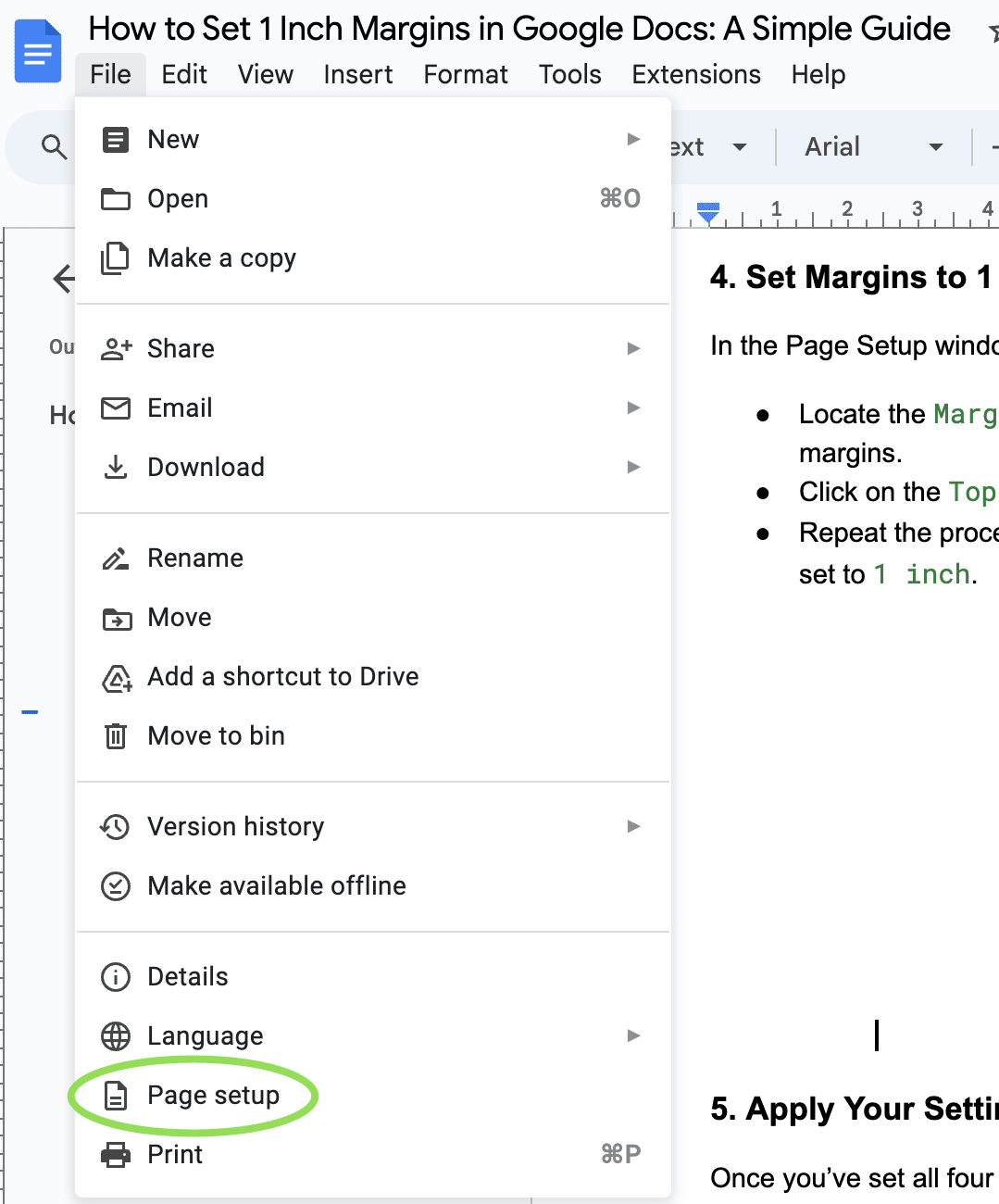
5. Apply Your Settings
Once you’ve set all four margins to 1 inch:
- You can choose to apply these settings to the current document only by clicking OK.
- If you want these settings to be the default for all future documents, click Set as default before clicking OK.
6. Review Your Document
After applying the margins, review your document to ensure everything is formatted as desired. If necessary, you can return to the Page Setup menu to make any adjustments.
FAQ
Q: Why are 1 inch margins important?
A: 1 inch margins are commonly required for academic papers, business reports, and professional documents. They ensure that text is uniformly spaced and that there is enough room for binding if the document is printed.
Q: Can I use custom margins instead of 1 inch?
A: Yes, you can set custom margins if your document has specific requirements. Just follow the same steps and enter the desired measurements in the Page Setup window.
Q: How do I change margins for a specific section of my document?
A: Google Docs doesn’t support different margins for specific sections within the same document directly. However, you can manually adjust margins using the ruler at the top of the page by dragging the margin markers.
Q: What if my margins don’t look correct after setting them?
A: Ensure you haven’t inadvertently set margins differently in individual sections or applied any page-specific formatting. Double-check the Page Setup settings and review the document layout.
Q: Can I use these steps on Google Docs mobile app?
A: The Google Docs mobile app does not currently support margin adjustments. For precise formatting, it’s best to use Google Docs on a computer.