How to repurpose content on Linkedin: Changing the size of page numbers in Google Docs
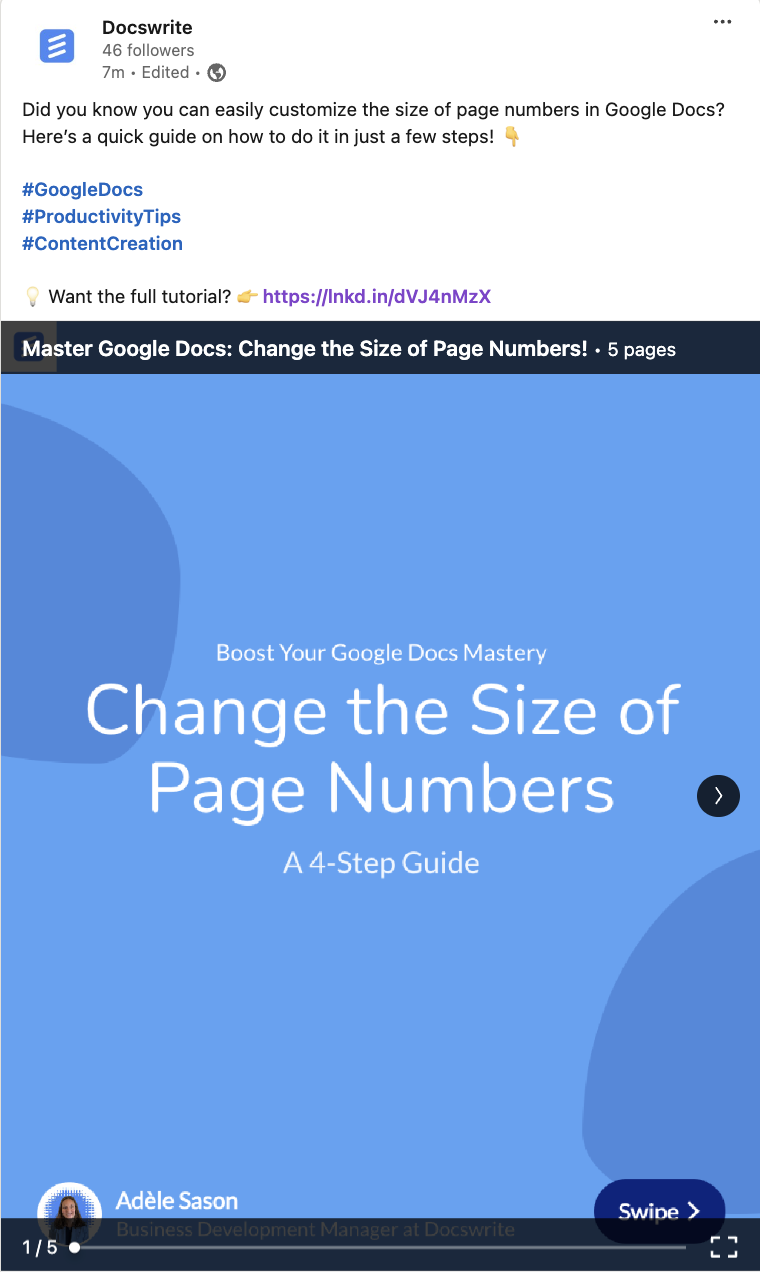
If you're creating valuable blog content, LinkedIn is a fantastic platform to repurpose and share that information with your professional network. In this post, we’ll take one of your existing blog topics "How to change the size of page numbers in Google Docs" and transform it into a visually appealing and engaging LinkedIn post.
You'll learn best practices for LinkedIn content, and I'll provide step-by-step guidance to make the post visually engaging while ensuring it aligns with LinkedIn’s unique audience.
Why Visual Posts Matter on LinkedIn
LinkedIn is a professional network, but that doesn't mean your content should be boring! People are more likely to engage with posts that are visually appealing. Visual content captures attention faster than text alone. With LinkedIn’s feed often filled with text-heavy updates, adding engaging visuals can help your post stand out. By including images, infographics, or carousels, you enhance both readability and engagement.
Step 1: Crafting a Strong and Engaging Intro
Your LinkedIn post should start with a punchy introduction. It needs to be concise, relevant, and hint at the value you’re offering. Start with a question or bold statement to draw readers in. Here’s an example intro:
📝 Boost Your Google Docs Mastery: Change the Size of Page Numbers!
📄 Did you know you can easily customize the size of page numbers in Google Docs? 📊 Here’s a quick guide on how to do it in just a few steps! 👇
This approach hooks the reader by offering a clear value proposition — you're about to teach them something useful and practical. Emojis are optional, but they help break the monotony of text and add visual cues for different sections.
Step 2: Adding Step-by-Step Instructions
Next, include the steps your readers need to follow. This part should be very straightforward, providing enough detail so that anyone could follow along. Here’s how you can structure the steps:
Step-by-Step Guide:
1️⃣ Open Google Docs and navigate to the document where you want to change the page numbers.
2️⃣ Insert page numbers by going to "Insert" > "Page numbers."
3️⃣ Select the header/footer area where the page numbers are located and highlight the page number.
4️⃣ Change the font size by selecting the font size drop-down in the toolbar and choosing your desired size.
For clarity, you can make use of numbered lists to guide your audience through the process smoothly. The addition of emojis like "1️⃣" helps make each step more identifiable and visually pleasing, which is great for engagement on LinkedIn.
Step 3: Using Visuals to Make It Stand Out
Now, let's focus on making your post visually appealing. LinkedIn allows you to upload images, GIFs, or even carousels, which are multi-image posts that users can swipe through. Here's how you can visualize this topic:
Carousel Post
A carousel post is an effective way to walk your audience through the steps in a visual format. Carousels also increase user interaction, as viewers need to swipe through each slide.
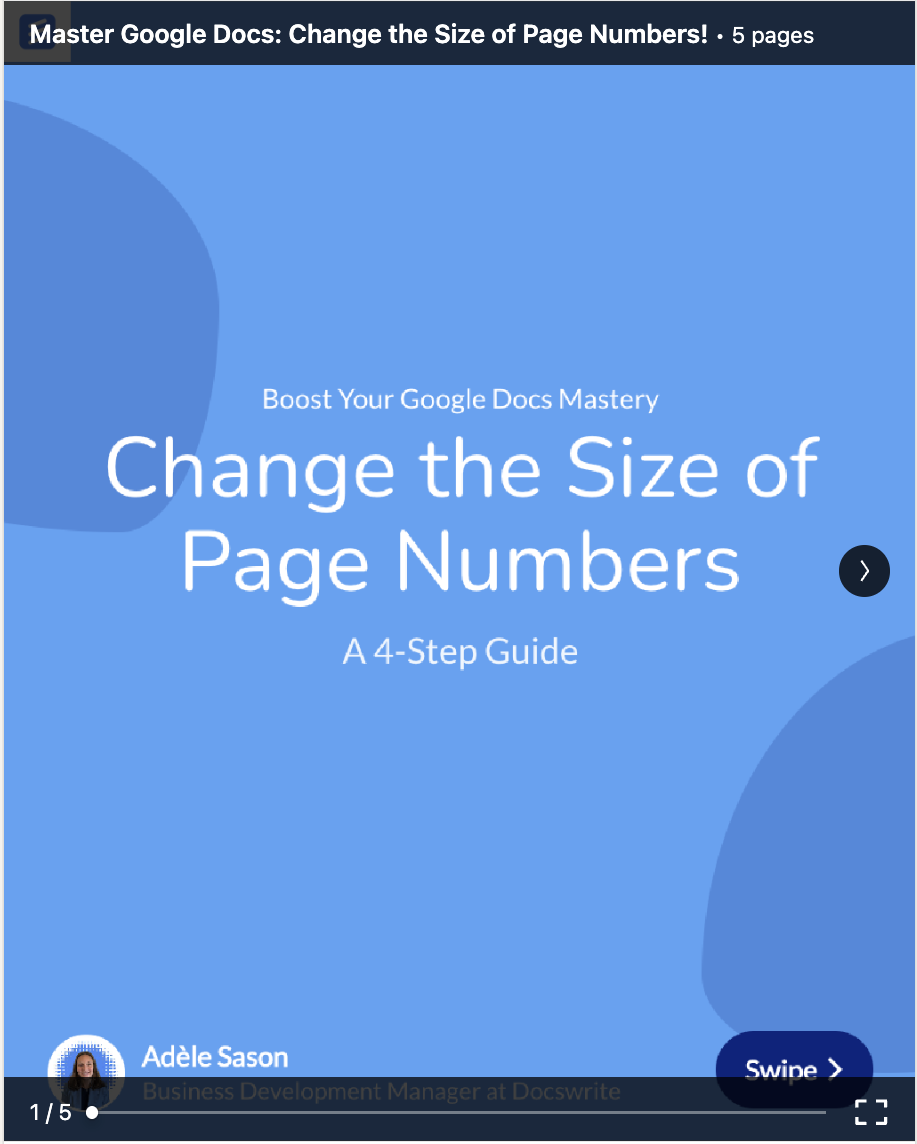
Step 4: Adding a Strong Call to Action (CTA)
Once you’ve delivered the value, always include a call to action at the end of the post. For example:
💡 Want the full tutorial? 👉 [Link to the blog post]
A simple, direct CTA helps guide readers to the next action — reading your full blog post. By including a link to the blog, you’ll drive traffic back to your website, where readers can dive deeper into your content.
Step 5: Hashtags and Tags
To maximize visibility on LinkedIn, don’t forget to include relevant hashtags. Hashtags help your post get discovered by people searching for related topics. For this particular post, here are some hashtag suggestions:
- #GoogleDocs
- #ProductivityTips
- #ContentCreation
You can also tag relevant people or companies in the post, especially if they could benefit from the content or are likely to share it.