How to Publish a New Page Menu Category on WordPress
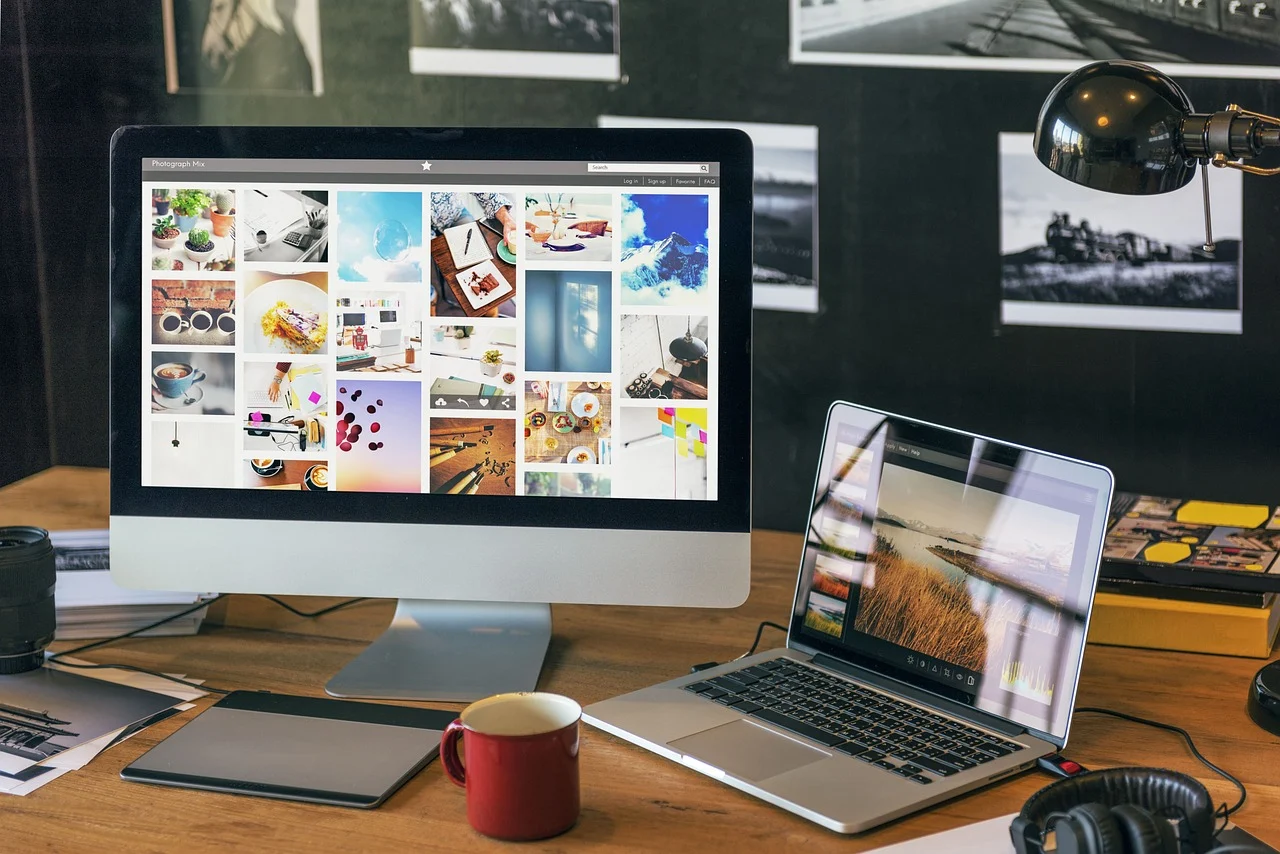
Creating a new page menu category on your WordPress website is a crucial step in organizing your content effectively. A well-structured menu enhances user navigation, making it easier for visitors to find relevant information. Whether you're a seasoned blogger or a new website owner, this guide will walk you through the process of publishing a new page menu category on WordPress in a few simple steps.
Step 1: Log in to Your WordPress Dashboard
Begin by logging into your WordPress admin area. Navigate to your website by entering your domain followed by /wp-admin. Enter your username and password to access the dashboard.
Step 2: Create a New Page
- In the dashboard, look for the Pages option in the left-hand menu.
- Click on Add New to create a new page.
- Enter a title for your new page, ensuring it reflects the content you’ll include. For example, if your page is about "Travel Tips," use that as the title.
- Add your content in the text editor. You can include images, videos, or other media to make the page more engaging.
Step 3: Publish the Page
Once you’ve added your content, it’s time to publish the page.
- On the right side of the editor, find the Publish box.
- Click the Publish button to make your page live on the website. You may want to preview the page first to ensure everything looks good.
Step 4: Add the Page to Your Menu
After publishing the page, you’ll want to add it to your menu for easy access.
- Navigate to Appearance in the left-hand menu, then click on Menus.
- If you have multiple menus, select the one where you want to add the new page from the dropdown list.
- In the Pages section, find your newly created page and check the box next to it.
- Click the Add to Menu button. The page will now appear in the menu structure on the right.
Step 5: Arrange Menu Items
Organizing your menu items is essential for good user experience.
- Drag and drop the new page to your preferred location within the menu structure.
- You can create sub-menus by slightly dragging the new page under an existing menu item.
- Once satisfied with the arrangement, click the Save Menu button.
Step 6: Verify Your Changes
Visit your website to ensure that the new page menu category appears as intended. Click through the menu to test the link and confirm that it directs to the correct page.
Conclusion
By following these steps, you can easily publish a new page menu category on your WordPress site, enhancing navigation and improving user experience. Regularly updating your menu with relevant pages helps keep your content organized and accessible.
FAQ
1. How do I create a sub-menu in WordPress?
To create a sub-menu, simply drag your desired menu item slightly to the right under a parent item in the menu structure. This will create a hierarchical relationship.
2. Can I add custom links to my menu?
Yes, you can add custom links by selecting the Custom Links section in the Menus settings. Enter the URL and link text, then click Add to Menu.
3. What if my new page doesn’t show up in the menu?
Ensure you’ve saved your menu changes after adding the new page. If it’s still not visible, check that the menu location assigned to your theme includes the new page.
4. How many menu items can I add?
There is no strict limit to the number of menu items you can add, but keeping it organized and concise is crucial for user navigation.