How to integrate Docswrite with ACF
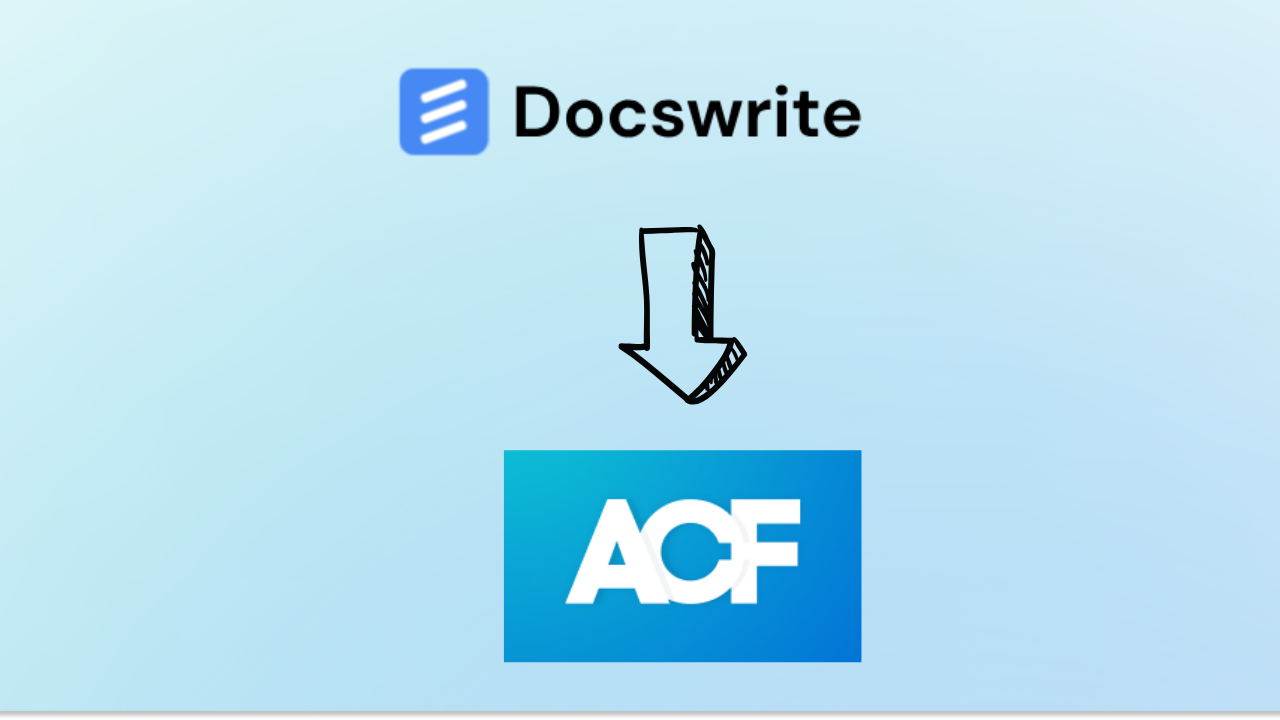
Take your WordPress content management to the next level with the integration of Docswrite and Advanced Custom Fields (ACF). ACF is a powerful WordPress plugin that allows you to add custom fields to your posts, pages, and other content types, enabling you to create tailored and dynamic content structures. When combined with , this integration simplifies content creation and ensures seamless publishing workflows. Here’s how you can set up and use this integration effectively:
What is ACF (Advanced Custom Fields)?
ACF is a WordPress plugin designed to help developers and content creators add custom metadata fields to posts, pages, and custom post types. These fields can include text, images, dates, checkboxes, and more, enabling you to:
- Build dynamic, structured content.
- Customize post layouts without coding.
- Organize your website’s data efficiently.
By integrating ACF with Docswrite, you can populate these custom fields directly from your Docswrite dashboard, streamlining the process of managing complex content.
How to Integrate Docswrite with ACF
1. Install and Activate the Required Plugins
- Docswrite Plugin:
- Navigate to your WordPress dashboard.
- Go to Plugins > Add New.
- Search for "Docswrite – Export Google Docs to Your Site" and click Install Now.
- Once installed, click Activate.
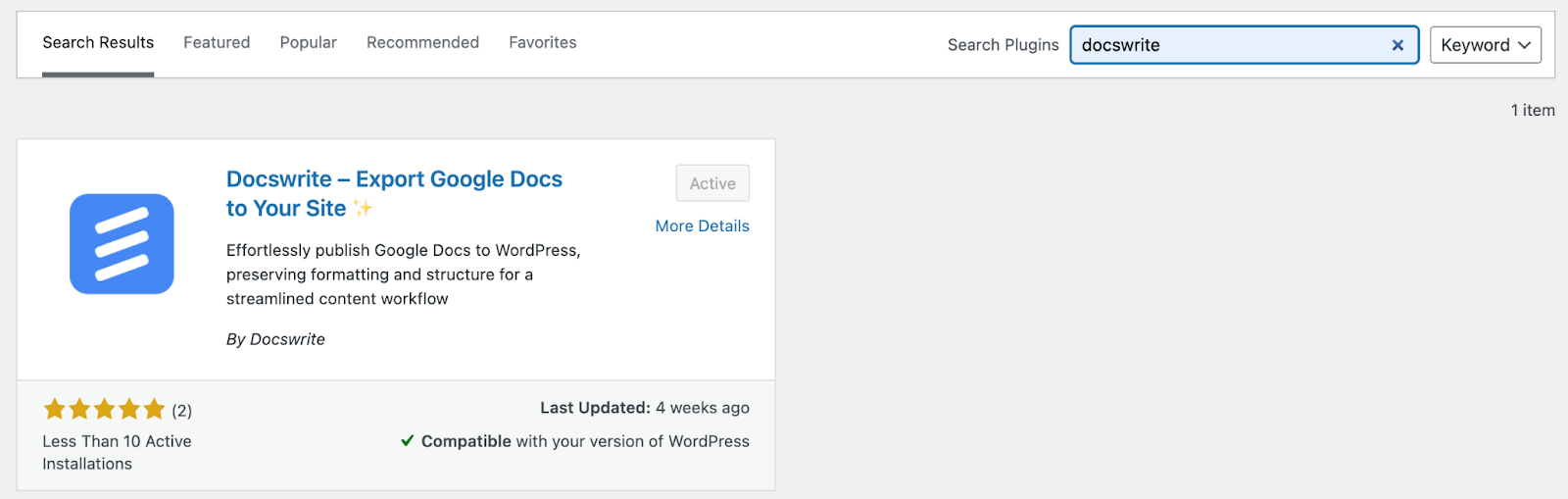
- Advanced Custom Fields Plugin:
- Similarly, search for "Advanced Custom Fields" in the 'Add New' plugins section.
- Click Install Now and then Activate after installation.
2. Connect Docswrite to Your WordPress Site
- After activating the Docswrite plugin, open its settings in the WordPress dashboard.
- Click on Connect to establish a link to the Docswrite platform.
- Log in to your Docswrite account (or create one if you don’t already have an account).
- Docswrite will automatically register your WordPress site, enabling a secure and seamless connection.
3. Configure ACF Settings
- Use ACF to create custom fields that match your content needs (e.g., author bios, event details, product specifications).
- Define field groups and assign them to specific post types or pages where the fields will appear.

4. Map Custom Fields in Docswrite
- In Docswrite, select the document you want to publish.
- Map the custom fields in ACF to the corresponding sections of your content in Docswrite.
- This ensures that when you publish, your ACF fields are populated automatically.
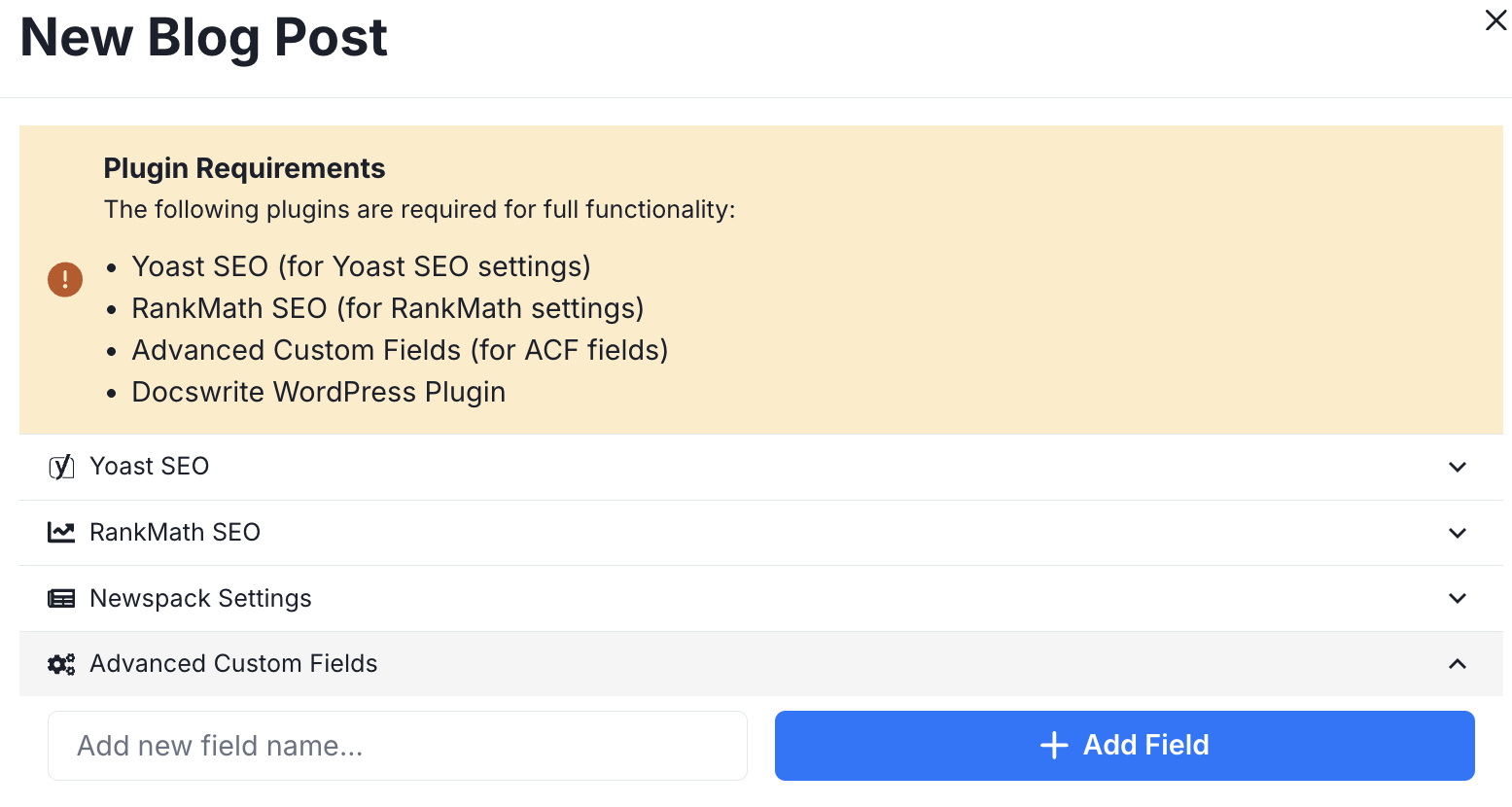
5. Publish Content Directly to ACF
- Once your content is optimized in Docswrite, publish it to your WordPress site.
- Docswrite will fill the ACF fields according to the mapped data, streamlining the process of structuring dynamic content.
- After publishing, review your post in WordPress to confirm that all custom fields are correctly populated.
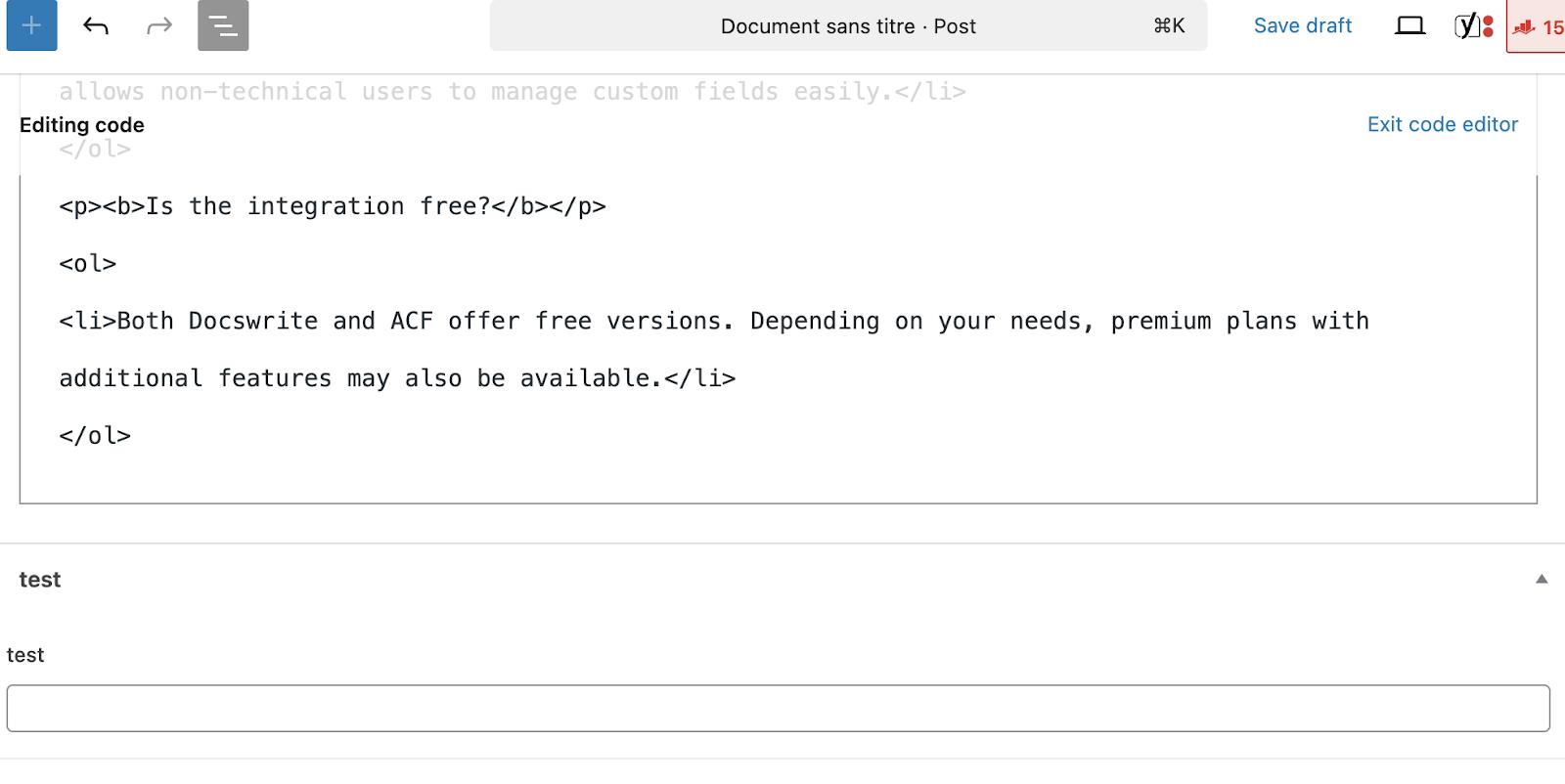
Benefits of the Docswrite + ACF Integration
Streamlined Content Management
Create and manage dynamic content structures with ease by combining Docswrite’s user-friendly interface with ACF’s robust custom field capabilities.
Improved Content Organization
ACF allows you to categorize and structure content more effectively, while Docswrite simplifies the process of adding rich content directly into these fields.
Faster Workflows for Custom Websites
Whether you’re managing a portfolio, e-commerce store, or blog, the integration ensures that your content is tailored and consistent without requiring manual input into custom fields.
Frequently Asked Questions
What types of custom fields can I use with ACF?
- ACF supports a wide variety of fields, including text, image, date, number, and more. You can even create repeater fields for dynamic data structures.
Do I need coding knowledge to use ACF?
- No! While ACF offers advanced capabilities for developers, it’s also beginner-friendly and allows non-technical users to manage custom fields easily.
Is the integration free?
- Both Docswrite and ACF offer free versions. Depending on your needs, premium plans with additional features may also be available.
Video Tutorial: Watch It in Action
To see this feature in action, check out our video tutorial here: