How to Insert a Calendar in Google Sheets (2025)
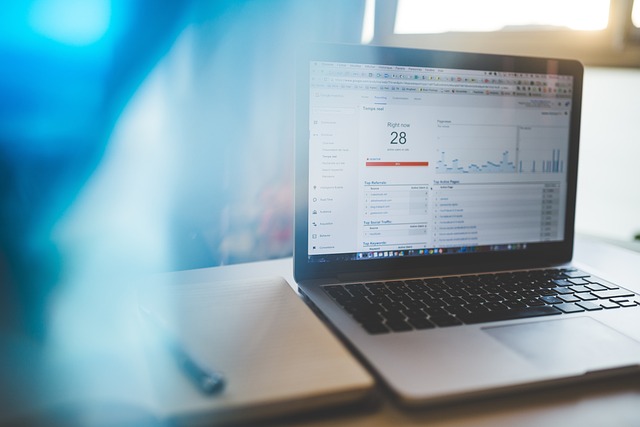
Google Sheets is a powerful tool for organizing data, and one of its often-overlooked features is the ability to insert a calendar for better scheduling and planning. Whether you're creating a project timeline, tracking events, or simply organizing dates, inserting a calendar into Google Sheets can help streamline your workflow. In this guide, we'll show you how to insert a calendar in Google Sheets for 2025. We'll also highlight how Docswrite.com can further assist you in making your content creation process easier and more efficient.
Steps to Insert a Calendar in Google Sheets:
Step 1: Open Google Sheets Start by opening Google Sheets. If you don't already have a Google Sheets document open, go to Google Sheets and create a new sheet by clicking the "Blank" option or selecting an existing sheet where you want to insert the calendar.
Step 2: Create a New Sheet for Your Calendar It’s helpful to keep your calendar on a separate sheet within the same document. To do this:
- Click the "+" button at the bottom left of your Google Sheets window to add a new sheet.
- Rename the sheet by double-clicking on the tab and typing "Calendar 2025" or any name you prefer.
Step 3: Set Up the Calendar Layout Now, it's time to set up the calendar layout. You can either manually create the layout or use a template:
- Manual Setup: Start by labeling the first row with the days of the week: Sunday, Monday, Tuesday, etc., across columns.
- Use a Template: Alternatively, you can use pre-made templates by going to File > New > From Template Gallery and selecting a calendar template. You can also find templates online that you can import into Google Sheets.
Step 4: Add Dates for 2025 To add dates, you have two options:
- Manual Entry: Type the correct dates into each cell corresponding to the correct day of the week.
- Formula-Based Method: If you prefer automation, use the =DATE(year, month, day) function to automatically generate dates. For example, to start January 1, 2025, on a Wednesday, use =DATE(2025,1,1).
Step 5: Customize Your Calendar Once the calendar is set up, you can further customize it by:
- Adding color to highlight weekends or holidays.
- Using conditional formatting to change the appearance of special events.
- Adding drop-down menus for specific types of events.
Step 6: Sync Your Calendar with Google Calendar (Optional) For users who need their Google Sheets calendar to sync with their Google Calendar, you can use third-party apps to automate this process. However, this step is optional for most users.
Step 7: Save and Share Your Calendar After your calendar is set up, you can share it with others:
- Click the "Share" button in the upper right corner of the screen.
- Enter email addresses or share a link to collaborate on the calendar.
For content creators, Docswrite.com can help streamline your calendar management, especially when you’re scheduling tasks or blog posts for the year. Docswrite offers tools that allow you to efficiently manage content workflows directly from your Google Sheets calendar.
FAQs:
1. Can I use a Google Sheets calendar for multiple years? Yes! You can create separate tabs for each year or extend your current calendar across multiple years. Simply adjust the date formula or input new dates manually.
2. Is it possible to sync my Google Sheets calendar with my Google Calendar? While Google Sheets doesn't offer a native sync feature, third-party tools or add-ons like Zapier can help you integrate your Google Sheets calendar with Google Calendar.
3. How can I use Docswrite.com to optimize my content planning with Google Sheets? Docswrite.com helps you efficiently manage content creation by integrating Google Sheets for task management. By syncing your blog posts or content production with your calendar, Docswrite ensures you stay on track with deadlines and scheduling.
4. Can I add recurring events to my Google Sheets calendar? Yes, you can manually add recurring events or use a formula to automate them. However, Google Sheets doesn’t have an automatic recurring event function like Google Calendar, so you'll need to create a system using formulas or copy-paste events across multiple months.
5. How do I change the appearance of my calendar? You can customize your Google Sheets calendar by changing font styles, adding color to cells, or applying conditional formatting. Google Sheets offers a variety of design options to make your calendar more visually appealing and functional.