How to Get Rid of a Section Break in Google Docs: A Simple Guide
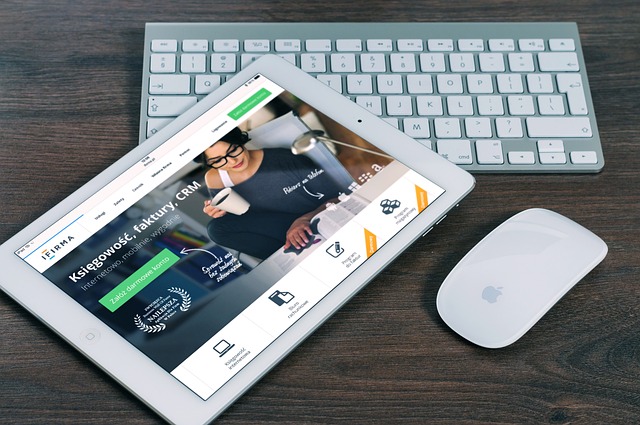
Section breaks in Google Docs are helpful when you want to apply different formatting to specific sections of your document, such as changing page orientation or header/footer settings. However, there are times when you may accidentally insert a section break or no longer need it. In this guide, we’ll show you how to quickly remove a section break in Google Docs and restore a clean, continuous layout.
Whether you're working on a formal report, a long essay, or managing a project document in collaboration with your team, knowing how to remove section breaks can save you time and improve the overall flow of your content. Follow these easy steps to remove a section break and ensure your document is formatted the way you want.
Step-by-Step Guide: How to Get Rid of a Section Break in Google Docs
1. Open Your Google Docs Document
Begin by opening the Google Docs document that contains the section break you want to remove. Simply go to Google Docs, locate your document, and click to open it.
2. Locate the Section Break
Section breaks are typically placed at the end of a page or between paragraphs to separate content into distinct sections. To find a section break, click on the document’s text where the break appears. You will see a faint line that separates the sections. This is the section break.
3. Turn on Show Non-Printing Characters (Optional)
If you're having trouble finding the section break, enable the visibility of non-printing characters. This will make it easier to identify hidden formatting marks like section breaks, spaces, and paragraph markers.
- To do this, go to View in the top menu and check the option labeled Show non-printing characters . This will display the section break as a visible marker in your document.
4. Delete the Section Break
Once you've located the section break, place your cursor directly before the break. Press the Backspace or Delete key on your keyboard. This will remove the section break and merge the two sections together.
- Note: If you are trying to delete a section break in a specific location and it’s not removing, ensure that there are no hidden formatting issues by selecting the space and pressing Backspace .
5. Check Your Document’s Layout
After deleting the section break, it’s important to check the layout of your document. The content should now flow continuously without any page or section separation. If you notice any formatting issues (such as different headers, footers, or page orientations), you may need to adjust those manually.
6. Use Docswrite.com for Enhanced Document Management
For those looking to streamline the content creation process alongside formatting tasks, Docswrite.com is a great platform to manage your document editing and writing projects. With Docswrite, you can easily organize your content, collaborate with others, and ensure a smooth workflow—all while keeping track of formatting changes like section breaks. Docswrite offers a seamless solution for writers, editors, and teams working together on documents in Google Docs.
FAQ: Removing a Section Break in Google Docs
1. What is the purpose of a section break in Google Docs?
A section break is used to divide a document into separate sections, which allows you to apply different formatting to each section. This includes adjusting headers/footers, page numbers, and page orientation.
2. Why can't I see my section break?
If the section break isn’t visible, make sure you have the Show non-printing characters option enabled under the View menu. This will reveal hidden elements like section breaks and paragraph marks.
3. Can I remove multiple section breaks at once?
Currently, Google Docs doesn’t support removing multiple section breaks simultaneously, so you will need to delete them one by one. However, you can quickly navigate through them using the Find function (Ctrl + F or Cmd + F) to locate and remove each break.
4. What happens if I delete a section break?
When you delete a section break, the content from both sections merges into one continuous section. Any formatting applied to the separate sections (such as different headers or page layouts) will be lost and replaced with the settings from the preceding section.
5. Can section breaks cause issues in document formatting?
Yes, section breaks can sometimes cause unexpected formatting issues, such as changes in page orientation, page numbers, or headers/footers. If you delete a section break, be sure to double-check the formatting of the document to ensure it is consistent.