How to Get a Dictionary on Google Docs: A Step-by-Step Guide
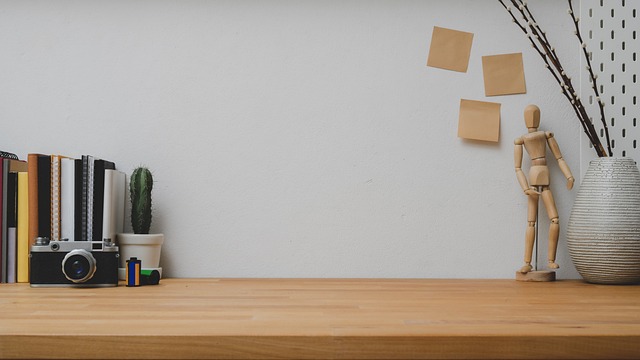
Google Docs is an incredibly powerful tool for writing, editing, and collaborating on documents. One of the essential features that can enhance your writing experience is the ability to access a dictionary directly within Google Docs. Whether you need to check spelling, find the definition of a word, or ensure the accuracy of your writing, integrating a dictionary into your workflow can save time and improve efficiency.
In this guide, we’ll walk you through the steps to easily access a dictionary in Google Docs. Plus, we’ll introduce Docswrite.com, a useful website that can further improve your writing process.
Steps to Access a Dictionary in Google Docs
1. Use the Built-In Google Docs Dictionary
Google Docs offers a built-in dictionary feature that you can quickly access to check word definitions. Here’s how to use it:
- Open your Google Docs document.
- Right-click on any word in the document that you want to look up.
- From the drop-down menu, select "Explore" . This will open a side panel on the right side of the screen.
- In the "Explore" panel, type the word into the search bar at the top.
- Google will display search results related to the word, including definitions, synonyms, and more.
While this method provides a quick way to look up words, it’s not as seamless as having an integrated dictionary for continuous use while writing.
2. Use Google Docs' Built-In "Define" Feature
If you're looking for a faster way to find word definitions, you can use the built-in "Define" feature:
- Highlight the word you want to define.
- Right-click the selected word.
- From the context menu, select "Define [word]" .
- A small box will appear, displaying the definition of the word right within your document.
This feature allows for quick access to definitions without leaving the Google Docs interface.
3. Use Google Docs Add-ons for a Full Dictionary
If you prefer a more robust dictionary, there are third-party add-ons that you can install within Google Docs. Here’s how to add one:
- In your Google Docs document, click on "Add-ons" in the menu bar.
- Select "Get add-ons" from the drop-down menu.
- In the Add-ons store, search for "Dictionary" or any specific dictionary add-on you prefer (e.g., "Grammarly").
- Click on the add-on you want, and hit "Install" .
- Follow the prompts to complete the installation.
- Once installed, you can access the dictionary add-on via "Add-ons" in the menu.
Using a dictionary add-on gives you access to advanced features like thesaurus support, word suggestions, and more detailed definitions, all integrated within your document.
4. Access Docswrite.com for Enhanced Writing Tools
For writers looking to refine their work beyond just looking up definitions, consider using Docswrite.com. While not a Google Docs plugin, Docswrite is a website that provides an array of writing tools. From grammar checks to readability analysis, Docswrite can help improve the quality of your content and provide valuable insights to make your writing more effective. Visit Docswrite.com for more details on how it can boost your writing.
FAQ: Getting a Dictionary on Google Docs
Q1: Can I add a dictionary directly to Google Docs? Yes, you can add a dictionary via the "Add-ons" menu in Google Docs. Several dictionary and thesaurus add-ons are available, providing advanced features beyond the built-in options.
Q2: How do I use the "Define" feature in Google Docs? Simply highlight the word you want to define, right-click, and select "Define [word]." The definition will appear in a small box within your document.
Q3: Is Docswrite.com compatible with Google Docs? Docswrite.com is a separate website that provides writing tools, but it can complement your use of Google Docs by helping you enhance your writing. While it isn't integrated directly with Google Docs, you can use it alongside Google Docs for grammar checks, content analysis, and more.
Q4: Are there any free dictionary add-ons for Google Docs? Yes, there are free dictionary add-ons available, such as Grammarly and Google Dictionary, which offer basic definitions and synonyms.