How to Create a Folder in Google Docs: A Step-by-Step Guide
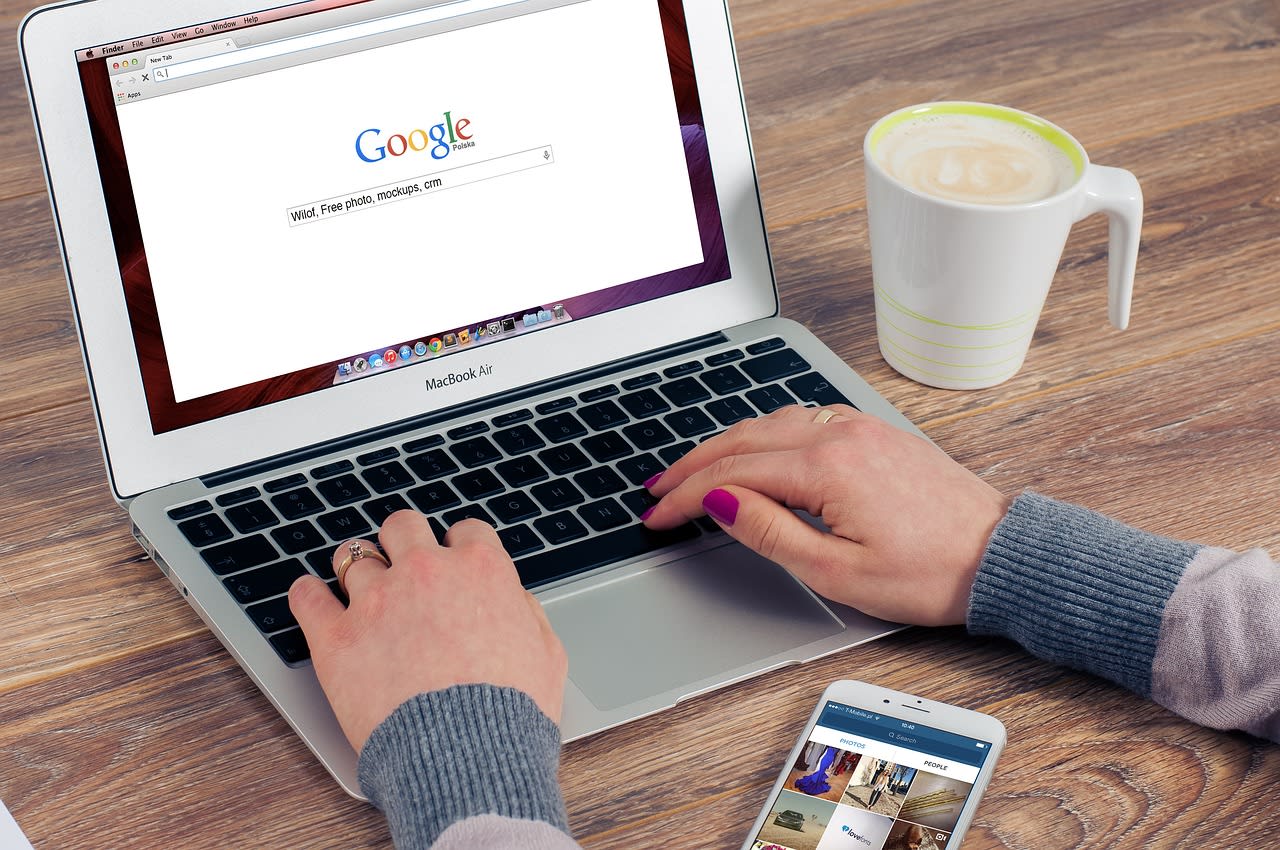
In the digital age, staying organized is crucial, especially when managing documents. Google Docs offers a streamlined way to create, store, and organize your documents through folders. Whether you're a student managing research papers or a professional keeping track of project files, knowing how to create and manage folders in Google Docs can significantly enhance your productivity. Follow these simple steps to create a folder and streamline your document organization.
Step 1: Access Google Drive
- Open Your Web Browser : Start by opening your preferred web browser on your computer or mobile device.
- Navigate to Google Drive : Go to Google Drive by typing the URL into your browser's address bar and pressing Enter.
- Sign In : If you are not already signed in, enter your Google account credentials. If you don’t have a Google account, you’ll need to create one to access Google Drive.
Step 2: Create a New Folder
- Locate the 'New' Button : Once you're in Google Drive, find the ‘+ New’ button located on the left side of the screen. Click on it.
- Select ‘Folder’ : A dropdown menu will appear. Click on the ‘Folder’ option. This action will prompt a new dialog box to appear.
Step 3: Name Your Folder
- Enter a Folder Name : In the dialog box, you will see a field labeled ‘Name’. Type in a name for your folder that reflects its contents or purpose (e.g., "Project Documents" or "Class Notes").
- Click ‘Create’ : After naming your folder, click the ‘Create’ button to finalize the process. Your new folder will now appear in your Google Drive.
Step 4: Organize Your Documents
- Drag and Drop : To move documents into your newly created folder, simply drag and drop them from your Google Drive into the folder.
- Use the ‘Move To’ Option : Alternatively, right-click on the document you want to move, select ‘Move to’, and then choose the folder you created. Click ‘Move’ to complete the action.
Step 5: Access and Manage Your Folder
- Open Your Folder : Double-click on the folder to open it and view the documents inside.
- Edit Folder Name : To rename the folder, right-click on it and select ‘Rename’. Enter the new name and press Enter to save the changes.
- Delete Folder : To delete a folder, right-click on it and select ‘Remove’. Be cautious, as this will move the folder to your Trash, where it will be permanently deleted after 30 days.
FAQ
1. Can I create folders within folders in Google Docs?
Yes, you can create nested folders in Google Drive. Simply open the parent folder and repeat the steps to create a new folder inside it.
2. How can I share a folder with others?
To share a folder, right-click on it and select ‘Share’. Enter the email addresses of the people you want to share the folder with, and adjust their permissions (Viewer, Commenter, Editor) as needed. Click ‘Send’ to share.
3. Can I access my Google Drive folders from a mobile device?
Absolutely. You can access, create, and manage folders using the Google Drive app available on both iOS and Android devices. The steps are similar to those on a computer.
4. What happens if I accidentally delete a folder?
Deleted folders are moved to the Trash in Google Drive, where they remain for 30 days before being permanently deleted. You can restore them from the Trash if needed by selecting the folder and clicking ‘Restore’.