How to Add Google Docs to WordPress Effortlessly Using Docswrite

Integrating Google Docs with WordPress can streamline your content creation process, allowing you to bring drafts and collaborative work directly into your WordPress editor. Thanks to tools like Docswrite, you can seamlessly publish Google Docs content on your website without the hassle of reformatting or manually copying content. Here’s a step-by-step guide to help you add Google Docs to WordPress with ease.
Steps to Add Google Docs to WordPress with Docswrite
- Install the Docswrite Plugin in WordPress
- Begin by logging into your WordPress dashboard.
- Go to the "Plugins" section and select "Add New."
- Search for "Docswrite" and click on "Install Now."
- After installation, click on "Activate" to enable the plugin.
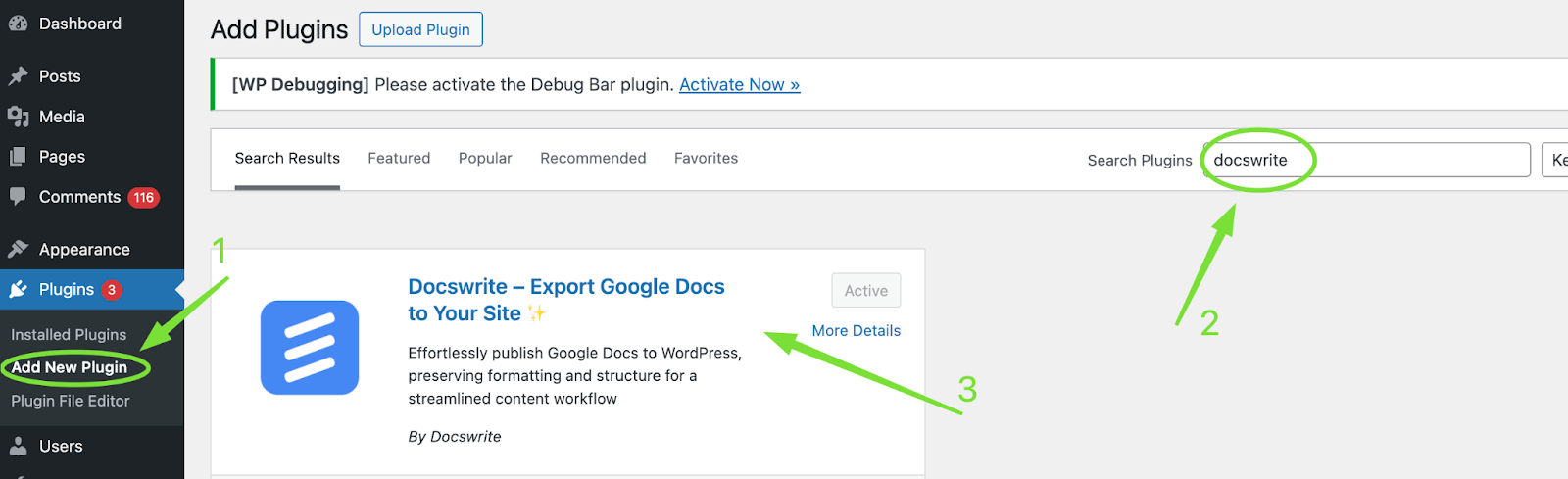
- Link Docswrite to Your Google Account
- Open Docswrite from your WordPress dashboard.
- Select the option to link your Google account. This will allow Docswrite to access your Google Docs files.
- Follow the prompts to grant permission, ensuring Docswrite can access and sync your Google Docs.
- Select the Google Doc to Publish
- Once your Google account is linked, go to the Docswrite dashboard.
- Select "Import Google Doc" and choose the document you want to publish on WordPress.
- Docswrite will load the document, and you’ll see a preview on your WordPress editor.
- Review and Adjust Formatting (Optional)
- Although Docswrite does a great job maintaining formatting, you may want to double-check for any style adjustments needed.
- You can edit text, add images, or adjust headings directly in the WordPress editor before publishing.
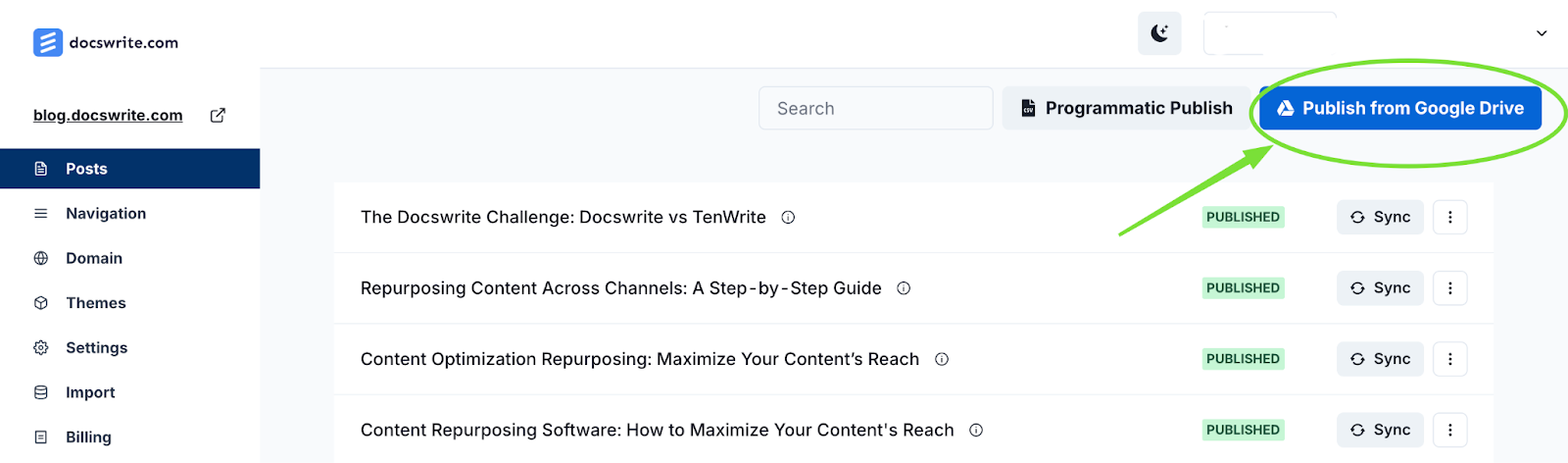
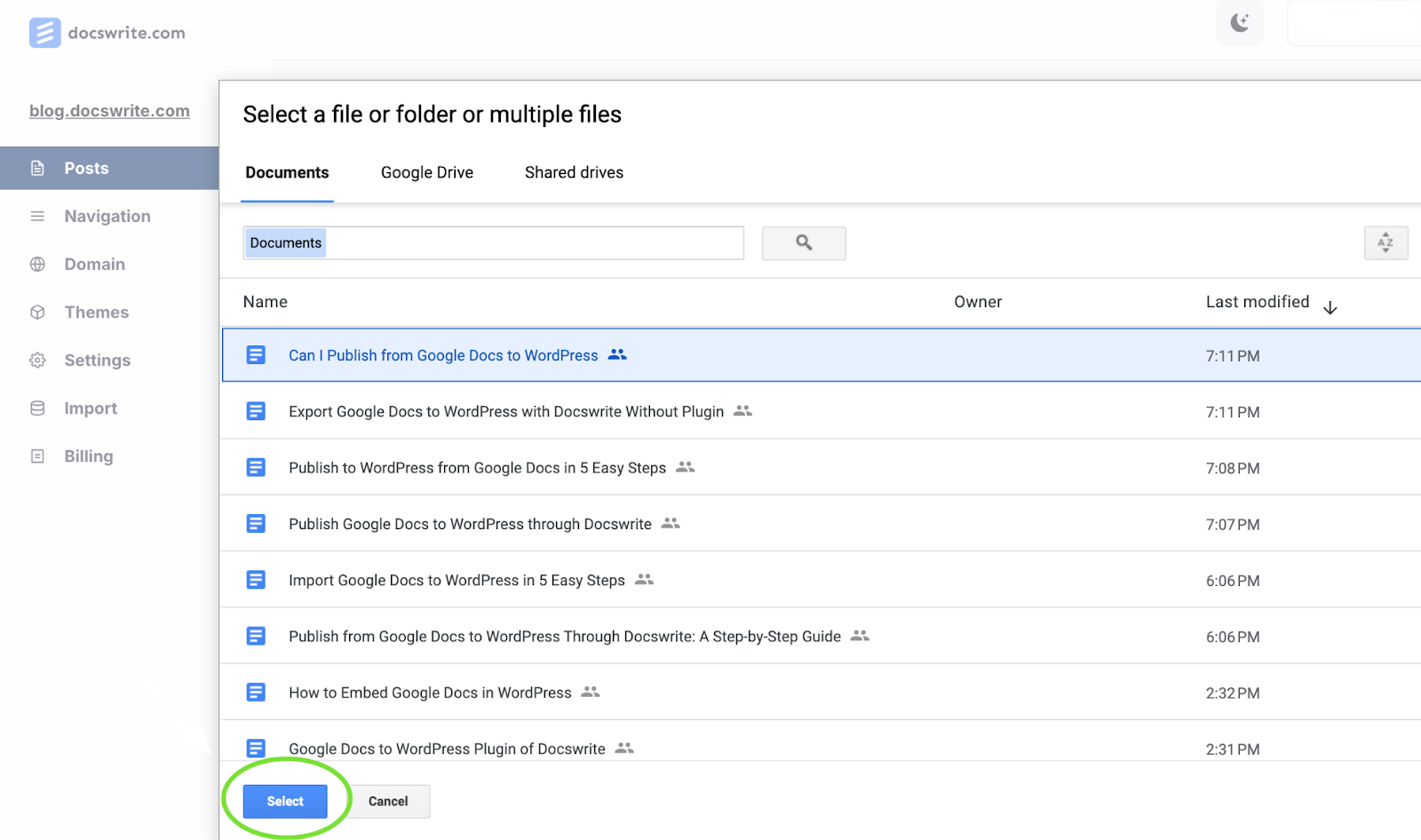
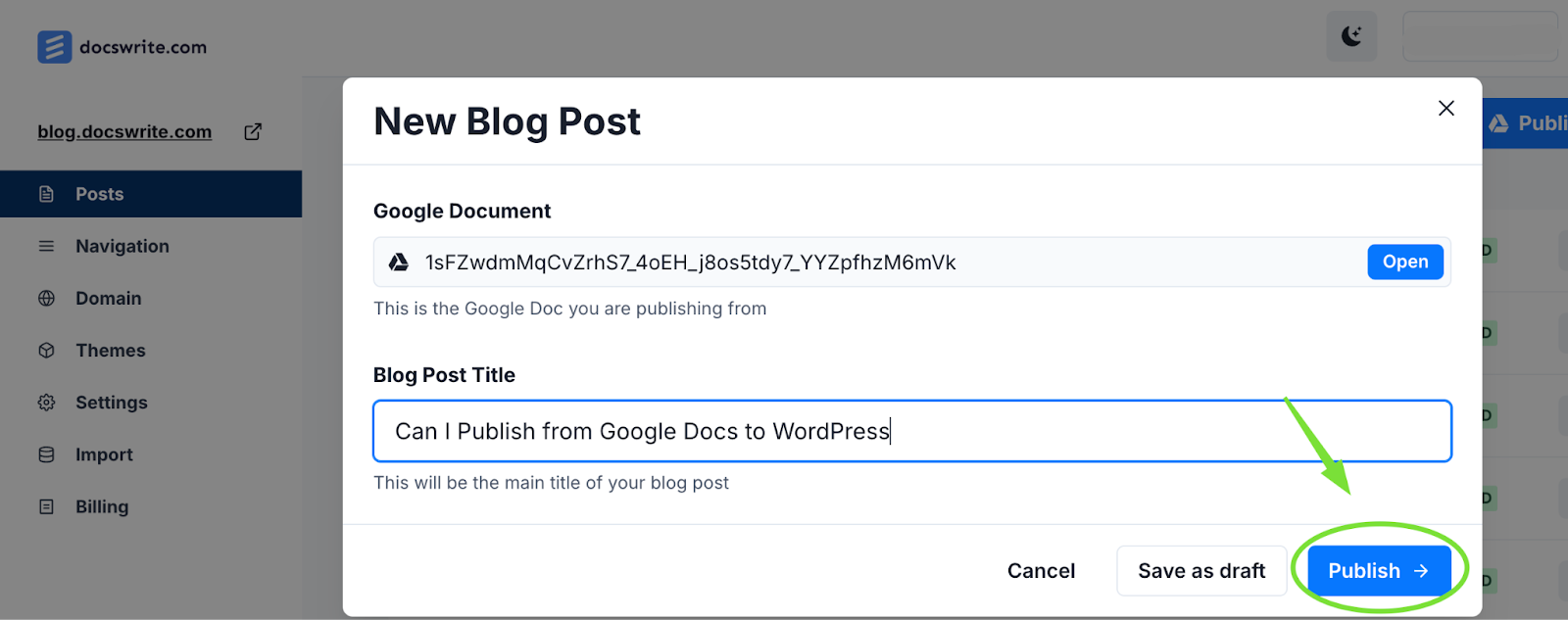
- Optimize Content for SEO
- Before publishing, make sure to optimize your post for SEO. Use relevant keywords in headings, meta descriptions, and alt text for images.
- Check that your content is user-friendly and includes relevant links.
- Publish or Schedule Your Post
- Once everything looks good, click "Publish" to make your post live.
- If you’d like to schedule the post, choose "Schedule" and select a future date and time.
Using Docswrite, adding a Google Doc to WordPress becomes a simple, streamlined process, saving you time and ensuring that your formatting remains intact.
Frequently Asked Questions
1. Why should I use Docswrite to add Google Docs to WordPress?
Docswrite simplifies the process by allowing you to publish directly from Google Docs to WordPress. It keeps your formatting consistent and eliminates the need to manually transfer content, making it a time-saving solution.
2. Do I need any specific permissions to use Docswrite with my Google account?
Yes, Docswrite requires permission to access your Google Drive to import documents. This authorization is necessary to access your Google Docs and streamline the publishing process.
3. Will Docswrite affect the formatting of my Google Docs?
Docswrite maintains most formatting elements from your Google Doc, including headings, lists, and images. However, it’s always a good idea to review the post in WordPress to ensure everything looks as expected.
4. Is Docswrite suitable for SEO optimization?
Docswrite itself does not perform SEO optimization, but it integrates well with SEO plugins in WordPress. After importing your document, you can use an SEO plugin to optimize for search engines.