How to Add a Page in Google Docs: A Step-by-Step Guide
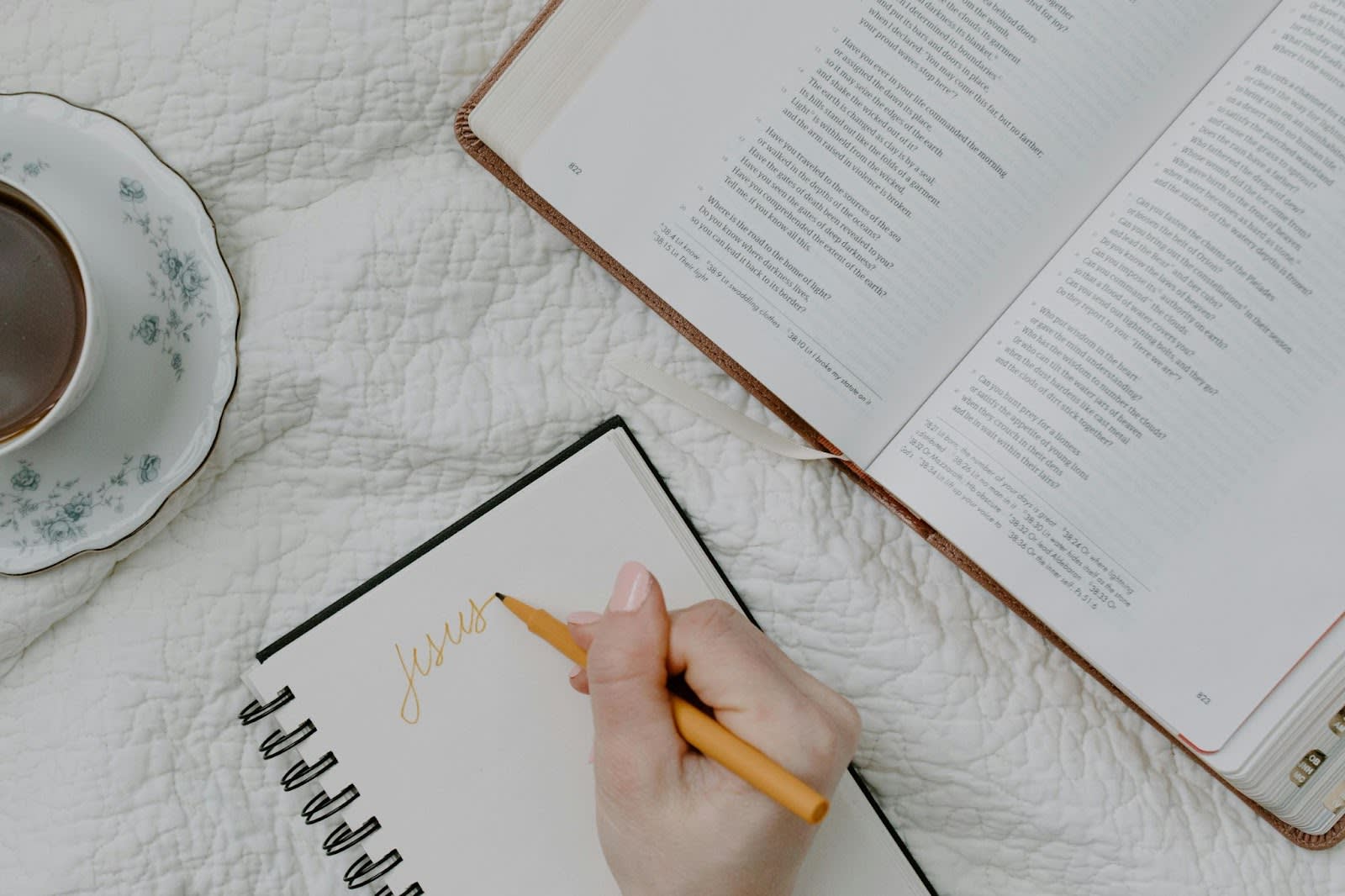
Google Docs is a versatile tool for creating and editing documents, but sometimes you might need to add extra pages to accommodate more content or structure your document better. Whether you're working on a report, a novel, or a business proposal, knowing how to add a page is essential. Follow this guide to learn how to add a page in Google Docs quickly and efficiently.
Step-by-Step Instructions
1. Open Your Google Docs Document
Description: Start by opening the document you want to edit in Google Docs.
2. Place the Cursor Where You Want the New Page
Description: Click in your document where you want the new page to start. This might be at the end of your current content or within the document.
3. Insert a Page Break
Description: Go to the "Insert" menu at the top of the page and select "Break" from the dropdown menu. Then choose "Page break." This action will insert a new page into your document.
4. Review Your Document
Description: Check your document to ensure the new page has been added correctly. Your content should now start on the new page.
5. Adjust Formatting if Necessary
Description: If needed, adjust the formatting on your new page. This could include setting margins, adjusting fonts, or adding headers and footers.
FAQ
Q1: Can I add multiple pages at once in Google Docs?
A1: Google Docs does not have a direct feature to add multiple pages at once. However, you can insert multiple page breaks by repeating the process outlined above for each additional page.
Q2: How do I remove a page in Google Docs?
A2: To remove a page, place your cursor at the beginning of the page you want to delete and press the "Backspace" or "Delete" key until the page is removed. Ensure you remove any unnecessary page breaks that might be causing the extra page.
Q3: Will adding a page affect the rest of my document?
A3: Adding a page using a page break will push the existing content to the next page without altering its formatting or layout. It simply creates a new section for your content to continue.
Q4: How can I add a blank page in the middle of my document?
A4: Follow the same steps for inserting a page break. Place your cursor at the location where you want the new blank page to appear, and then insert a page break. This will add a new page right where your cursor is placed.
Q5: Can I customize the layout of the new page?
A5: Yes, you can customize the layout of the new page just like any other page in your document. Adjust margins, font sizes, and add headers or footers through the Google Docs formatting options.