How to Add a Border in Google Docs
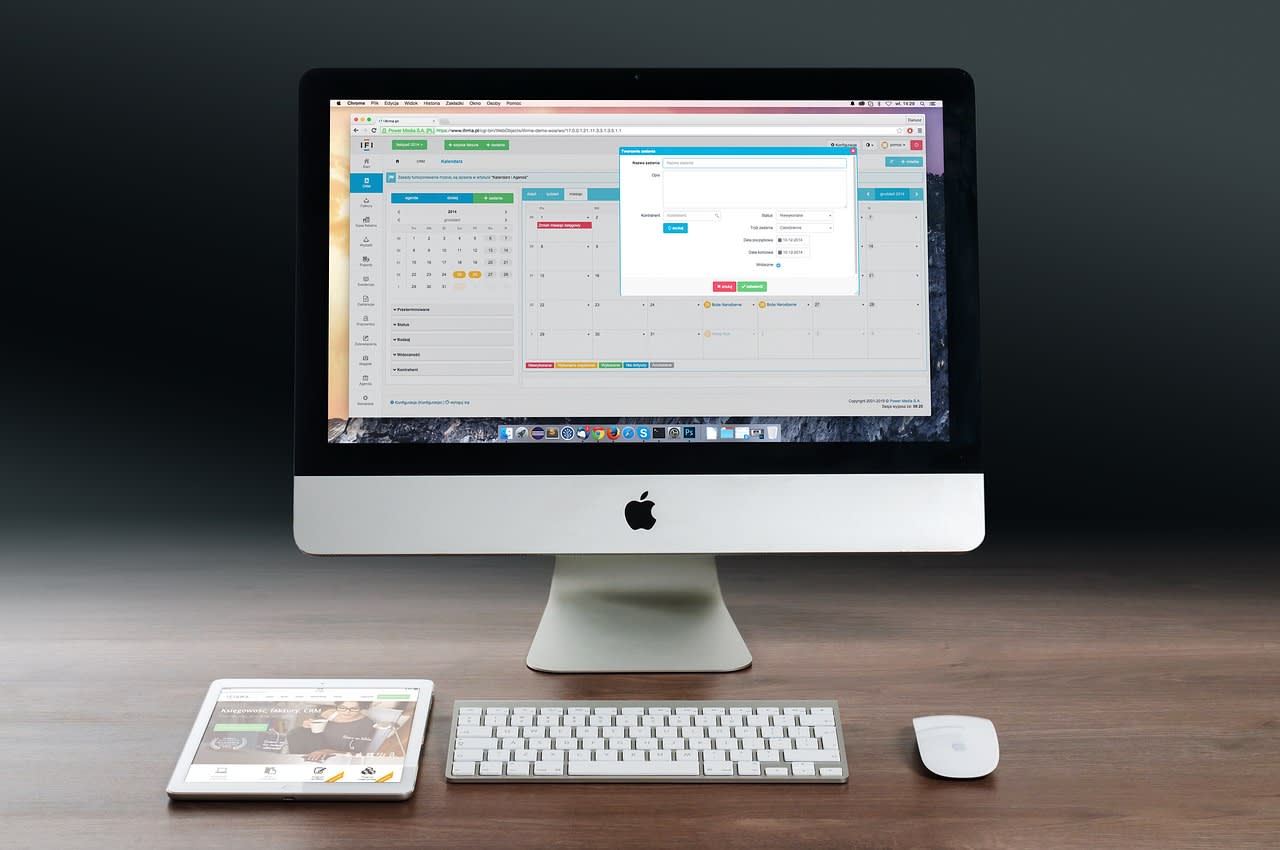
Adding a border in Google Docs can make your documents look more professional and organized. Whether you’re creating a flyer, a resume, or a report, a border can give your document a polished finish. Follow these simple steps to add a border in Google Docs.
Steps to Add a Border in Google Docs
1. Open Your Document
First, open your Google Docs document where you want to add the border. If you don’t have a document yet, you can create a new one by going to Google Docs and clicking on the "Blank" option.
2. Insert a Table
To create a border around your text, you can use a table. Go to the menu bar, click on Insert , then select Table , and choose a 1x1 table . This will create a single-cell table in your document.
3. Resize the Table
Click on the edges of the table to resize it to fit your content. You can drag the sides to make the table as wide or as narrow as you need.
4. Adjust Table Properties
Right-click on the table and select Table properties . In the Table properties sidebar, you can customize the border color, width, and style.
- Border Color : Choose the color that you want for your border.
- Border Width : Select the thickness of the border.
- Border Style : Choose from solid, dashed, or dotted lines.
5. Add Content Inside the Table
Click inside the table to add your content. You can type or paste text, images, or other elements inside the table cell. The content inside the table will be enclosed by the border.
6. Remove Inner Borders (Optional)
If you only want an outer border, you can remove the inner borders. Right-click on the table, go to Table properties , and set the inner border width to 0 pt .
7. Adjust Margins and Padding (Optional)
To make your border look more appealing, you might want to adjust the margins and padding. In the Table properties , you can set the Cell padding to add space between the border and the content inside. You can also adjust the document margins by going to File > Page setup .
8. Save Your Document
After you’ve added and customized your border, make sure to save your document. Google Docs automatically saves your changes, but it’s always a good idea to double-check.
FAQ
1. Can I add different border styles to different parts of my document?
Yes, you can add different border styles by inserting multiple tables with different border properties. This allows you to have varied border styles within the same document.
2. How can I remove a border from a table in Google Docs?
To remove a border, right-click on the table, go to Table properties , and set the border width to 0 pt . This will make the border invisible.
3. Can I add a border to an image in Google Docs?
Yes, you can add a border to an image. Click on the image, then click on the Border color icon in the toolbar. You can choose the color, weight, and dash of the border.
4. Is it possible to add a border around a paragraph without using a table?
Google Docs does not have a built-in feature to add a border around a paragraph directly. Using a table is the most effective way to achieve this.
5. How can I make the border only appear on specific sides of the table?
In the Table properties , you can customize the border to appear only on specific sides (top, bottom, left, right) by adjusting the border settings for each side individually.