How Do I Get Google Auto Clicker? A Step-by-Step Guide
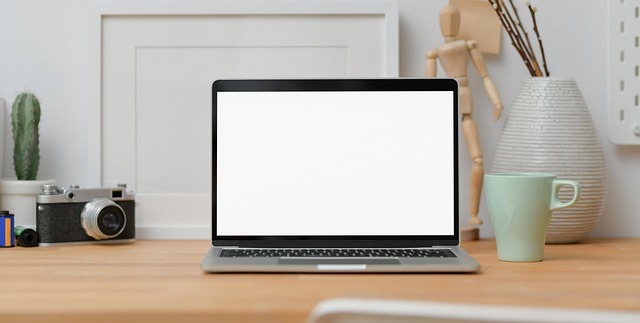
Google Auto Clicker is a tool that automates clicking actions in your browser, saving you time and effort by allowing you to complete repetitive tasks without manual interaction. Whether you're working on Google Docs, Google Sheets, or any other task that requires repetitive clicks, an auto clicker can streamline your workflow. In this post, we’ll guide you through the process of getting and using a Google Auto Clicker, along with useful tips and a FAQ section.
Steps to Get Google Auto Clicker
1. Choose a Reliable Auto Clicker Tool
First, you’ll need to choose a Google Auto Clicker tool. While Google doesn’t offer a native auto-clicker, there are many third-party options available. A popular choice is GS Auto Clicker , which is simple to use and free to download.
- Visit the official website of your chosen auto clicker tool.
- Ensure the tool is safe by reading user reviews and checking its website for security details.
2. Download and Install the Auto Clicker
Once you’ve selected your auto clicker tool, follow these steps to install it on your system:
- Download the setup file from the official website.
- Once downloaded, open the file and follow the installation instructions.
- After installation, launch the auto clicker program.
3. Configure the Auto Clicker Settings
Now that you have the auto clicker installed, it’s time to configure it for use. The most important settings you need to configure include:
- Click Interval : Choose how often the clicks should occur (e.g., every 100 milliseconds).
- Click Type : You can set the auto clicker to perform left, right, or middle mouse clicks.
- Click Location : Some auto clickers allow you to set specific screen coordinates for clicking.
For a task like automating clicks in Google Docs, you'll want to configure the tool to click at regular intervals while you work on a document or spreadsheet.
4. Use the Auto Clicker in Google Docs
With your auto clicker ready, it's time to start automating tasks in Google Docs. Here’s how:
- Open the document in Google Docs where you need the clicks to be automated.
- Start the auto clicker tool and set the interval for the clicks.
- Activate the auto clicker, and it will start performing clicks at the set intervals.
This can be particularly useful for repetitive tasks such as formatting text, selecting options in a drop-down menu, or navigating through menus.
5. Monitor and Adjust as Needed
After starting the auto clicker, keep an eye on its performance to ensure everything is running smoothly. If the clicks are happening too quickly or slowly, stop the tool and adjust the settings before restarting it.
6. Use Docswrite.com for Seamless Document Creation
If you’re working on creating content in Google Docs, integrating your workflow with Docswrite.com can be incredibly beneficial. Docswrite.com offers tools that complement your Google Docs experience, making document creation and editing even easier. By using Docswrite, you can enhance your productivity while relying on the power of an auto clicker.
FAQ: Common Questions About Google Auto Clickers
1. Is Google Auto Clicker safe to use? Yes, as long as you download it from a reputable source. Avoid third-party sites that might bundle unwanted software with the download.
2. Can I use an auto clicker for all Google applications? Yes, you can use an auto clicker for any Google application that requires repetitive clicking, including Google Sheets, Google Docs, and Google Drive.
3. Are auto clickers legal to use? Auto clickers are generally legal to use for personal tasks and automating your own workflow. However, they should not be used to cheat or manipulate systems, especially in online games or other restricted environments.
4. How do I stop an auto clicker? Most auto clickers have a simple button or hotkey to stop the clicking process. Consult the tool's documentation for details.
5. How does help with Google Docs? Docswrite.com is a helpful website that integrates seamlessly with Google Docs to make your writing and editing process more efficient. By offering features like templates, content suggestions, and style guides, Docswrite helps you save time and create polished documents faster.