Google Docs Commenter vs Editor: Understanding the Differences
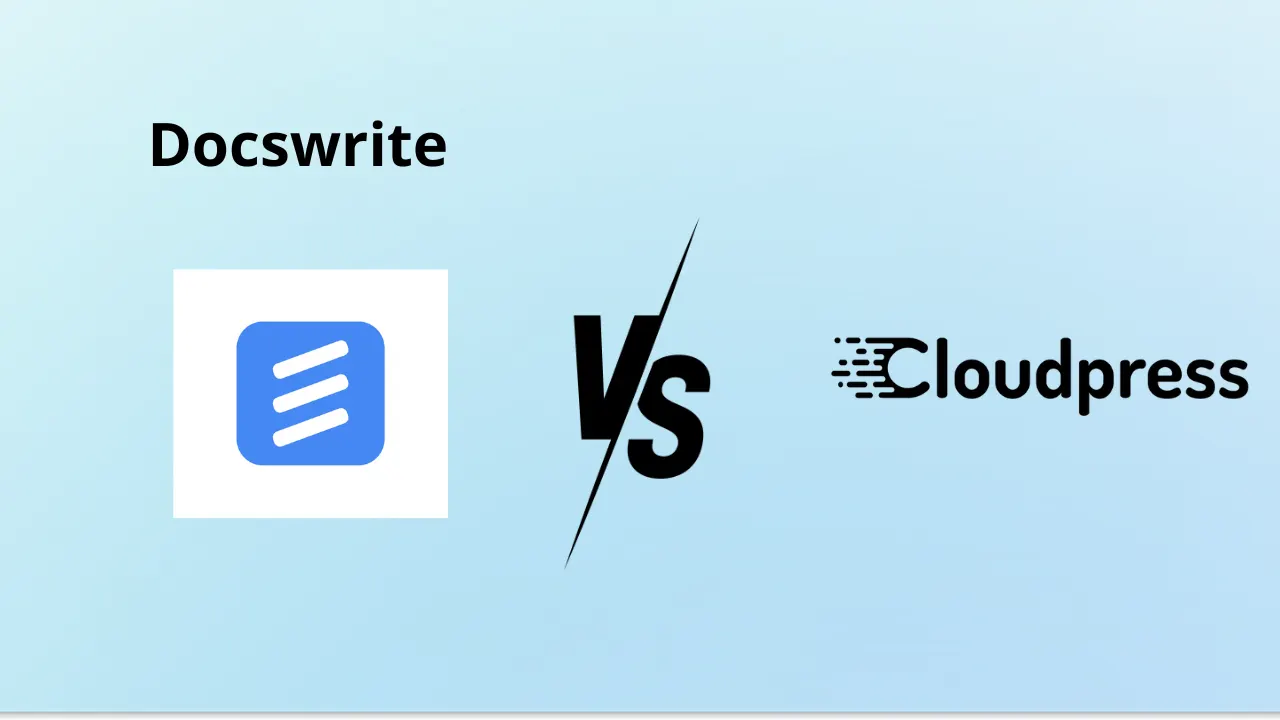
Google Docs is a powerful tool that allows multiple users to collaborate on documents in real time. Among the various roles you can assign to collaborators, "Commenter" and "Editor" are the most common. Understanding the differences between these roles is essential for effective collaboration. In this post, we will explore the distinctions between a Google Docs Commenter and an Editor, along with step-by-step instructions for managing these roles.
1. Understanding User Roles
Commenter: A commenter can view the document and leave comments, but they cannot make any changes to the text or formatting. This role is ideal for those who need to provide feedback without altering the content directly.
Editor: An editor has full control over the document, including the ability to edit text, formatting, and comments. This role is suitable for team members responsible for making changes and finalizing the document.
2. How to Assign Roles in Google Docs
Step 1: Open Your Google Doc
- Launch Google Docs and open the document you want to share.
Step 2: Click on the Share Button
- In the upper right corner, click the blue Share button. A sharing window will pop up.
Step 3: Enter Email Addresses
- In the sharing window, enter the email addresses of the people you want to invite.
Step 4: Choose the Role
- Next to each email address, you’ll see a dropdown menu. Click on it to select either Viewer, Commenter, or Editor based on what access you want to grant.
Step 5: Send Invitations
- After assigning roles, click Send. The invited users will receive an email notification with access to the document.
3. How to Change Roles
Step 1: Open the Share Settings
- Follow Steps 1 and 2 from above to open the sharing window.
Step 2: Find the User
- Locate the user whose role you want to change in the list of people with access.
Step 3: Change the Role
- Click on the dropdown menu next to their name and select the new role you want to assign.
Step 4: Save Changes
- Once you’ve made your changes, the updates will be saved automatically. The user will receive an email notification regarding their new role.
4. When to Use Each Role
- Use Commenter when you want feedback without direct alterations to the document. This is particularly useful in draft stages or when you’re seeking input from stakeholders.
- Use Editor when collaboration is needed for finalizing content, such as team members responsible for implementing suggestions or writing the final version.
FAQ
Q1: Can a Commenter see the document’s content?
A1: Yes, commenters can view all content in the document but cannot make any changes to it.
Q2: Can an Editor leave comments?
A2: Yes, editors can leave comments in addition to making edits to the document.
Q3: Can I change a user's role after I’ve assigned it?
A3: Yes, you can change a user's role at any time by accessing the sharing settings and updating their role.
Q4: What happens to comments if I change someone from Commenter to Editor?
A4: The comments made by the user will remain in the document, and they will also have the ability to edit or delete their comments.
Q5: Is there a limit to the number of Commenters or Editors I can add?
A5: No, Google Docs allows you to add multiple collaborators as Commenters or Editors, but performance may vary with a large number of users.