
Cover Letter Template in Google Docs: A Step-by-Step Guide
Creating a compelling cover letter and a resume are a crucial part of job hunting. Google Docs makes it easy to design a professional cover letter that stands out. With a variety of templates and user-friendly tools, Google Docs provides an excellent platform for crafting the perfect cover letter. Here’s a step-by-step guide to creating your cover letter template in Google Docs.
Step 1: Access Google Docs
To get started, go to Google Docs and log in with your Google account. If you don’t have an account, you can create one for free.
Step 2: Browse the Template Gallery
Once you’re in Google Docs, click on the “Template gallery” button at the top right corner of the page. This will open up a wide range of document templates, including options for cover letters.
Step 3: Choose a Cover Letter Template
Scroll through the template options under the "Resume & Cover Letters" section. Google Docs offers several professional-looking cover letter templates, each with its own design and formatting. Choose a template that matches your style and the tone of the job you’re applying for.
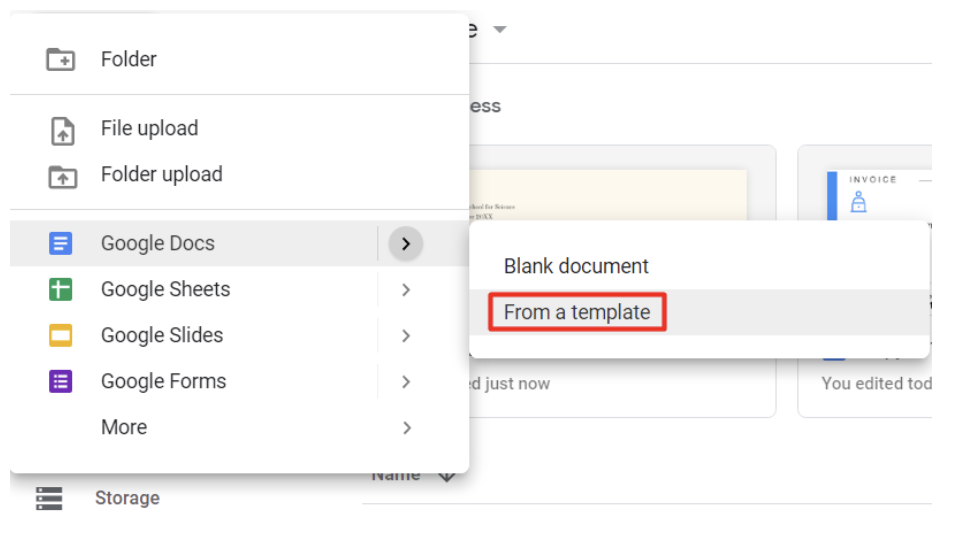
Step 4: Customize the Header
The header is the first thing a hiring manager will see. Customize it by adding your name, address, phone number, and email address. Be sure to format your information clearly and concisely. Most templates already have placeholders, so you only need to replace the existing text with your details.
Step 5: Personalize the Greeting
Address your cover letter to the hiring manager by name if possible. If you don’t know their name, a simple “Dear Hiring Manager” will suffice. Personalizing the greeting shows that you’ve done some research and care about the position.
Step 6: Write the Body of Your Cover Letter
The body of your cover letter should highlight your qualifications, experience, and why you’re a great fit for the job. Start with a strong introduction that grabs attention, followed by 2-3 paragraphs that outline your key achievements and skills. End with a closing paragraph that reiterates your enthusiasm for the role.
Tips for Writing the Body:
- Be concise: Hiring managers often have to sift through many applications, so keep your points brief and impactful.
- Use keywords: Tailor your cover letter to the job description by incorporating relevant keywords and phrases.
- Show enthusiasm: Express why you’re excited about the role and how your values align with the company’s mission.
Step 7: Format and Proofread
Google Docs makes it easy to format your cover letter with its range of editing tools. Adjust the font size, style, and spacing to ensure readability. Once you’re satisfied with the content, take the time to proofread your letter. Check for any typos, grammatical errors, or awkward phrasing. It’s helpful to read the letter out loud to catch any mistakes you might have missed.
Step 8: Download or Share Your Cover Letter
When your cover letter is complete, you have two options: you can download it as a PDF or share it directly from Google Docs. To download, click on “File” > “Download” > “PDF Document.” If you prefer to send it directly, click on the “Share” button and enter the recipient’s email address.
FAQs:
1. Can I edit a Google Docs cover letter template after downloading it?
Yes, you can. If you download the document as a Google Doc file, you can continue editing it within Google Docs. If you download it as a PDF, you will need to edit the original file and re-export it.
2. Are Google Docs cover letter templates free?
Yes, all templates in Google Docs, including cover letter templates, are free to use.
3. How do I make my cover letter stand out?
To make your cover letter stand out, personalize it for the job you’re applying to, highlight your unique skills and experiences, and maintain a professional tone throughout. Attention to detail and thorough proofreading are also essential.
4. What if I can’t find a suitable template?
If none of the templates fit your style, you can always create a custom cover letter from scratch using Google Docs' formatting tools. This allows you to design a cover letter that fully aligns with your personal brand.
5. How long should my cover letter be?
A cover letter should ideally be one page long. Keep it concise, focusing on the key details that will grab the hiring manager’s attention.