Can Google Docs Be Added to WordPress?

If you regularly use Google Docs to create content, you might be wondering if there’s a way to add Google Docs content directly to WordPress. While Google Docs doesn’t have a built-in feature to post directly to WordPress, there are simple ways to streamline the process. In this guide, we’ll show you how to use tools like Docswrite, Google Docs Add-ons, and simple export-import methods to get your content from Google Docs to WordPress efficiently.
Steps to Add Google Docs Content to WordPress
- Install Docswrite Plugin
- One of the easiest methods to bring Google Docs content to WordPress is through Docswrite. This tool connects Google Docs with WordPress, making it simple to transfer content without formatting issues.
- To install Docswrite, go to your WordPress dashboard, select Plugins > Add New, search for "Docswrite," and click Install Now. Once installed, activate the plugin and configure its settings to connect your Google Docs account.
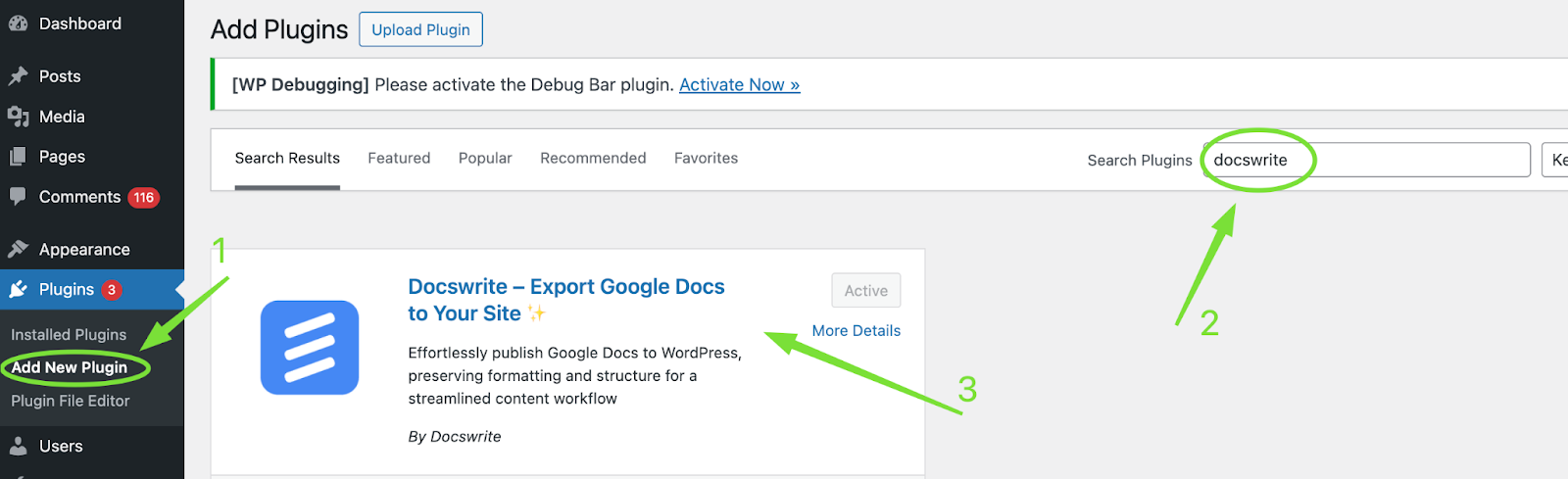
- Grant Access to Google Docs
- After activating Docswrite, you need to authorize the plugin to access your Google Docs account. This is typically a one-time setup, ensuring that Docswrite can retrieve content from your documents securely.
- Simply follow the authorization prompts, log in to your Google account, and grant access to the Docswrite plugin.
- Format Your Document for WordPress
- Before transferring content, ensure your document is well-formatted. Use Google Docs’ built-in styles for headers, subheadings, and bullet points, which convert well in WordPress.
- Remove any unnecessary formatting or images that may not align with your WordPress theme. Proper formatting helps retain the document’s look and feel when imported.



- Export Document to HTML or Markdown (Alternative Method)
- Preview and Adjust in WordPress
- Once your content is in WordPress, always preview the post to ensure the formatting looks correct. This is especially important if you used images, lists, or custom fonts in Google Docs.
- Adjust headings, check for broken links, and ensure that everything appears as intended before publishing.
FAQs
1. Can I embed Google Docs directly into WordPress?
Yes, you can embed a Google Doc into WordPress by copying its shareable link and embedding it with an iframe, though this is not ideal for SEO and won’t allow direct editing within WordPress.
2. How do I maintain formatting from Google Docs to WordPress?
Using plugins like Docswrite or downloading as HTML helps maintain the formatting. Always preview in WordPress to ensure the document appears as intended.
3. Is Docswrite safe to use with Google Docs?
Yes, Docswrite is designed to safely connect Google Docs to WordPress without compromising security. Follow the setup instructions carefully to grant access securely.
4. Are there any free options to import Google Docs to WordPress?
Yes, exporting your Google Doc as HTML or using free Add-ons like "WordPress for Google Docs" are cost-effective options, though they may require minor formatting adjustments.