5 How to Successfully Create and Manage Business Documents as a Freelancer
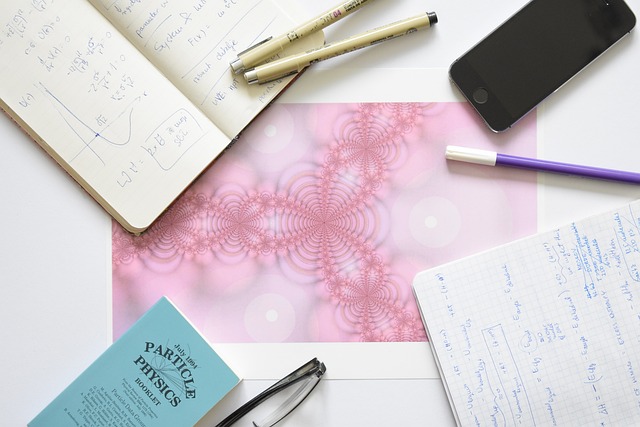
In today’s fast-paced freelance landscape, the ability to create and manage business documents effectively is crucial for success. Whether you’re drafting contracts, proposals, or reports, mastering document management can enhance your professionalism and efficiency. Here’s a step-by-step guide on how to successfully create and manage business documents as a freelancer.
Step 1: Choose the Right Tools
Selecting the right tools is the first step in efficient document management. Google Docs is a fantastic option due to its user-friendly interface, cloud storage, and real-time collaboration features. It allows you to create, edit, and share documents seamlessly, making it easier to collaborate with clients or colleagues. Consider integrating other tools such as Google Drive for storage and organization, or project management tools like Trello to keep track of your documents.
Step 2: Establish a Consistent Naming Convention
A clear and consistent naming convention for your documents is essential for easy retrieval. Use a systematic approach, like including the project name, document type, and date in the filename (e.g., "ProjectName_Proposal_YYYY-MM-DD"). This method helps you quickly locate the necessary files, especially when managing multiple projects.
Step 3: Create a Document Template
Templates save time and ensure consistency in your documents. For common documents such as invoices, contracts, or proposals, create templates in Google Docs that include your branding, key sections, and formatting. This approach not only speeds up the document creation process but also reinforces your professional identity.
How to Create a Template in Google Docs:
- Open a new document in Google Docs.
- Format the document to your liking (fonts, headings, logos, etc.).
- Click on "File" > "Make a copy" to save it as a template.
- Store it in a dedicated "Templates" folder in Google Drive for easy access.
Step 4: Implement Version Control
Managing different versions of a document is critical, especially when collaborating with clients. Google Docs automatically saves your document history, allowing you to track changes and revert to previous versions if needed. Familiarize yourself with the version history feature by clicking on "File" > "Version history" > "See version history." This way, you can avoid confusion and ensure that everyone is on the same page.
Step 5: Regularly Backup Your Documents
To prevent data loss, regularly back up your documents. Google Drive automatically saves your changes, but it’s a good practice to download important files as PDFs or Word documents periodically. You can also use external storage options or cloud services like Dropbox for additional security.
Frequently Asked Questions (FAQ)
1. Why should I use Google Docs for document management?
Google Docs offers real-time collaboration, easy sharing, and cloud storage, making it ideal for freelancers who often work with clients and teams remotely.
2. How can I ensure my documents are professional?
Use a consistent format, professional language, and templates to maintain a polished and cohesive look across your documents.
3. What should I include in my business document templates?
Essential elements include your branding (logo and contact information), headings for each section, a clear structure, and placeholders for important information.
4. How often should I back up my documents?
Regularly back up your important documents, at least once a month or after completing significant projects, to prevent data loss.
5. Can I collaborate with clients using Google Docs?
Absolutely! Google Docs allows you to share documents with clients easily, enabling real-time collaboration and feedback.